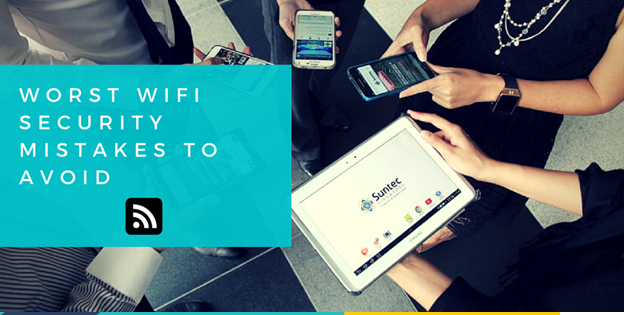Photographer: Aditya Singh
Are you tired of experiencing slow internet speeds or dropped connections in your home? A WiFi extender can help improve your WiFi signal, but proper setup and configuration are crucial for maximum performance. This guide will provide step-by-step instructions and helpful tips to ensure that your WiFi extender is set up and configured correctly.
Step 1: Choosing the Right WiFi Extender
A WiFi extender is a device that amplifies and extends the wireless signal from your existing router, allowing you to enjoy a stronger and more reliable WiFi connection in your home. But with so many options available on the market, how do you choose the right one for your needs? Here are some key factors to consider:
Coverage Area
Consider the coverage area of your current WiFi router. If you live in a large home with multiple floors or thick walls, you’ll need a WiFi extender with a longer range to ensure a strong signal throughout your entire space.
Features
When browsing for a WiFi extender, look out for features that may be relevant to your needs. Some WiFi extenders come with multiple Ethernet ports for wired connections, while others offer mesh networking capabilities for improved coverage. Check out the best list WiFi extender for some great options to choose from.
Compatibility
Compatibility is another important factor to consider. Make sure that the WiFi extender you choose is compatible with your current router and any other devices that you plan to connect to it. Keep in mind that some WiFi extenders may not work with certain routers, so it’s important to do your research beforehand.
Reviews and Price Comparison
To ensure that you’re making an informed decision, read reviews and compare prices to find the best WiFi extender for your needs and budget. With the right WiFi extender, you can enjoy a strong and reliable WiFi signal throughout your home.
Step 2: Finding the Optimal Placement
Now that you have chosen the right WiFi extender, it’s time to find the optimal placement to ensure the best possible signal strength. Here are some tips to help you find the best location for your WiFi extender:
Check the Signal Strength
Before you decide on a location for your WiFi extender, check the signal strength in different areas of your home using a WiFi analyzer app. This will help you identify areas with weak signals that need to be boosted.
Keep the Extender Within Range
Ensure that the WiFi extender is within range of your existing router. Placing it too far away will result in a weaker signal and defeat the purpose of the extender. Most extenders have a recommended distance range specified in their manual.
Avoid Obstructions
Avoid placing the WiFi extender in areas with obstructions such as thick walls or metal objects. These can interfere with the signal and reduce the range and strength of the extender.
Consider Mesh Networking
If you have a larger home or multiple floors, consider using a mesh WiFi network instead of a single WiFi extender. Mesh networks use multiple access points to create a seamless network throughout your home, ensuring strong and reliable WiFi coverage in every room.
Step 3: Connecting to Your Router
After finding the best location for your WiFi extender, it’s time to connect it to your router. Here’s how to do it:
Power Up the Extender
Connect the WiFi extender to a power source and turn it on. Wait for the power LED to light up, indicating that the extender is ready to be set up.
Connect to the Extender Network
Using a computer or mobile device, connect to the network name of the WiFi extender. This is usually indicated in the manual or on a label on the extender itself. If you’re not sure, check the WiFi networks available on your device and look for the extender network name.
Open the Web Browser
Once connected to the extender network, open a web browser and enter the default IP address of the extender in the address bar. This will take you to the extender’s web-based setup page.
Configure the Extender Settings
Follow the instructions on the setup page to configure the extender settings. You may need to enter the WiFi password for your router and select the network you want to extend.
Connect Your Devices
Once the setup is complete, connect your devices to the extended network using the same WiFi password as your router. Your devices will automatically switch to the stronger signal provided by the WiFi extender
Step 4: Testing and Troubleshooting
After the connection, it’s time to test and troubleshoot to ensure that everything is working as it should.
Test Your Connection
Using a speed tests tool like Ookla or Google Speedtest, test your internet speed before and after setting up the WiFi extender. This will give you a clear idea of how much your signal has improved.
Check for Interference
If you’re still experiencing slow speeds or poor connectivity, it could be due to interference from other devices in your home or neighboring networks. To troubleshoot this, try changing the channel or frequency of your router and extender.
Reset Your Extender
If all else fails, try resetting your WiFi extender to its default settings and starting the setup process again. This can often resolve connectivity issues and improve signal strength.
Conclusion
A WiFi extender can be a game-changer for anyone looking to improve their internet connectivity and signal strength. By following these simple steps, you can set up and optimize your extender to get the most out of your WiFi network. So next time you’re struggling with slow speeds or poor connectivity, remember that a WiFi extender might just be the solution you need.
Thanks for reading this article. If you're new here, why don't you subscribe for regular updates via RSS feed or via email. You can also subscribe by following @techsling on Twitter or becoming our fan on Facebook. Thanks for visiting!