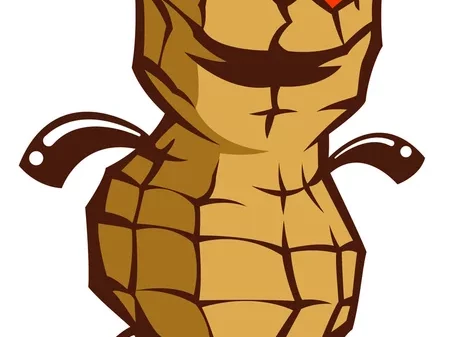Do you have a big presentation coming up on camera, perhaps as a teacher with pre-recorded videos? Maybe you’re shooting a commercial or starring in a webinar. Whatever the case, it is important you prepare very well beforehand in order to ensure the big moment is captured perfectly. Oftentimes, you may be able to get a couple of tries as the director aims to capture the perfect take. In other cases, such as with a video interview where you have to record your answers within a certain amount of time, you only get one shot.
We’ll make sure you know how to prepare for a video shoot. Here are # key tips on tech, style, locations, wardrobe, and preparation to ensure you knock it out of the park in front of the camera. Let’s get started!
1. Time Yourself on Script
Here’s the bottom line: video always takes a lot longer than you think it will. And it’s more complicated. Use a free script timer like Vidyard to keep track of how long you are taking to deliver your lines. How long will it take to read your script at your speed? Estimate your script’s length and plan your video with this tool. You can even easily transform your script into video.
This way, you’ll be able to tell if you are going over or under your allotted time. Plan enough time for setup, testing, your actual video time, and cleanup. Even a simple five-minute video takes hours to produce. When you’re planning for any presentation, meeting, or recording that uses technology, be sure to schedule 15–30 minutes beforehand to set up and double-check that everything’s working. Budget enough time to run the tests, and enough time to fix things if they don’t work.
2. Outline Your Script
This section is for people who do not have an existing script they are supposed to stick to. If you are doing your own script, it is important to keep an outline. We ramble when we make conversation face-to-face. In-person, this works — mostly. But on video, it’s much less compelling. Make sure you know your topics, the order you’ll address them, and the major points you’ll make.
3. Choose a Camera Friendly Location
If you are planning to shoot a video, you must choose a suitable space to do so. To prepare for a video shoot, try going for less clinical surroundings to create a feeling of less formality and ease. Stay away from grey and beige colors in the frame. You’ll want to consider clean, eye-friendly backgrounds and wall colors with as little clutter as possible. Movement in the background works fine as long as it’s not distracting.
To prepare for a video shoot, a good test is to stand in your location with your eyes closed for 30 seconds to get a good sense of how the room sounds. Noise interruptions can come from anywhere including ringing phones, street traffic, people nearby, noisy air vents, people upstairs and more. Make sure there are no sounds surrounding that could distract from what you are saying.
A brightly lit room is best for an indoor shoot. Try natural lighting from big windows to give you a relaxed and natural appearance. Ring lights work especially well for mobile shoots.
4. Make Sure You Are Camera-Ready
To prepare for a video shoot well and bring your best self, do these things the night before:
- Avoid alcohol and excessive sugar. Both cause dark circles and puffiness under the eyes and will give your skin a dull and greyish appearance
- Have an Epsom salt bath (two cups in a bath). It will give you a rejuvenated appearance and lots of energy the next day
- Go to bed early
Make sure you are well-groomed in preparation for being on camera. Make your eyebrows visible. Trim your beard, if you have one. You might use a tiny, subtle touch of eyeliner to bring out your eyes. Unless you’re a beauty blogger, don’t overdo it with the makeup. Stick to a natural look. Once in front of the camera, make sure your clothes are straight and proper and that the lighting is excellent.
5. Test Your Technology
Fire up your camera and microphone and make sure your computer detects them. Do this using the exact program you’ll use for recording or videoconferencing. Not all programs work with all devices. Go to your program’s video and audio setup screens (they’re usually somewhere in Preferences). You’ll find a preview that will let you see how you look.
Thanks for reading this article. If you're new here, why don't you subscribe for regular updates via RSS feed or via email. You can also subscribe by following @techsling on Twitter or becoming our fan on Facebook. Thanks for visiting!