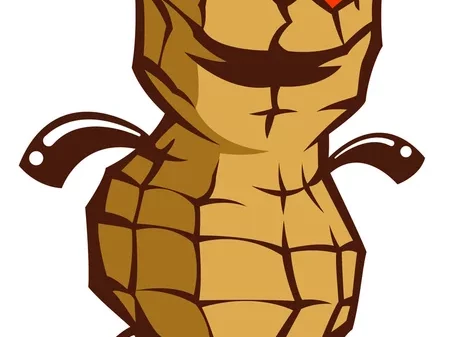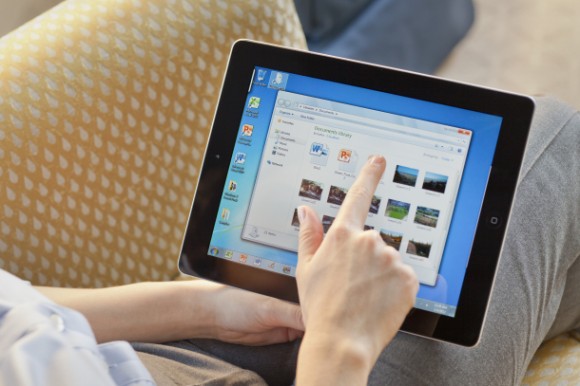Remote Desktop Software enables secure remote device access and control across different platforms. To manage and control the distant device’s resources, the software provides the same level of access as being physically present. The software allows for safe file sharing during a live or unattended assistance session. IT workers performing maintenance and support people supporting end-users are the most common users of remote desktop software.
How does a remote desktop work?
Remote desktop software captures a device’s screen as well as mouse and keyboard inputs and sends them to another device where a user can watch or control it remotely. Remote desktop connectivity is frequently used by technical support workers to troubleshoot live repairs on a client’s PC. Many of these programs also allow file sharing with the remote computer – or just the clipboard content- from the controlling machine to the remote machine and vice versa.
Why are remote desktops used?
People use remote desktop access capabilities to do a variety of things, such as: accessing a workplace computer from home or while traveling; accessing a home computer from other locations; fixing a computer problem; performing administrative tasks; demonstrating something, such as a process or a software application; performing file transfers from one machine to another; and printing documents from the remote machine.
The Advantages of Remote Desktops
IT professionals and enterprises perceive remote support as a valuable tool for improving security and allowing end users to access crucial corporate resources using personal devices or low-cost endpoint devices. Other advantages include the following:
- Access restricted content on remote networks from any endpoint;
- Provide flexibility to work virtually anywhere while still having access to the company network and content;
- Reduce the cost of workstations by delivering a full remote desktop to a low-cost thin client or machine.
Our Picks of Best Remote Desktop Software in 2023
What exactly is Avica?
Avica is a remote desktop software that works with Windows, macOS, Android, and iOS systems. It has end-to-end AES-256 encryption, a 4K resolution display, 4:4:4 color mode, low-latency connections and file transfer, and other capabilities.

Avica’s Key Characteristics and Features
- Privacy Mode:
- Avica includes a privacy mode, which suggests that it prioritizes user confidentiality and security. This mode prevents others from viewing your work by blacking out the remoted device‘s screen.
- File Transfer:
- Avica incorporates a patented transfer protocol to ensure high-speed transfers. This ensures that every file transfer between computers has 100 times higher speed compared to FTP/HTTP
- Game Controllers:
- Avica has remote gaming capabilities or compatibility. It supports up to 4 game controllers connected simultaneously.
- Digitizer:
- Avica supports connecting to the graphics tablets and can sensitively respond to pressure and tilt.
- Unlimited Device List:
- Avica allows connection with an unlimited number of devices. This feature promotes flexibility and scalability, enabling users to integrate a wide range of devices into their Avica ecosystem.
- Multi-to-Multi Monitor:
- You can view and work with multiple monitors from a remote computer on the local device with Avica.
- Virtual Screen:
- Avica offers a virtual screen, indicating the ability to create additional digital display spaces. This feature can be useful for multitasking or organizing content more efficiently.
- Voice Sync:
- Avica features voice synchronization, suggesting real-time audio coordination among connected devices.
Here is a detailed description of Avica. Learn about its distinct characteristics and remarkable benefits in a nutshell.
Avica is advanced remote desktop software that allows you to easily access, control, and manage your devices from anywhere. Avica streamlines your important business operations and boosts productivity with its seamless connectivity and real-time collaboration features. It has an easy-to-use interface, flexibility, and strong security features, giving you piece of mind while working remotely.
Avica’s purpose is to enable organizations and individuals to collaborate and operate safely from anywhere. Customers may reach their goals and realize their full potential thanks to the devoted technical team’s creative remote desktop solutions. Avica strives to be a reliable partner for companies of all sizes and industries. Avica provides a dependable and effective remote desktop experience that is personalized to your specific requirements.
What exactly is Chrome Remote Desktop?
Chrome Remote Desktop is a remote support and access service that uses Google’s secure infrastructure to connect to any remote device, such as a phone, computer, or tablet. Users may use Chrome RD to securely connect to any PC and access local files and apps from anywhere.

Pros of using Chrome Remote Desktop?
Secure remote access to your work computer. It enables us to access our PC from any location by using the server URL on the computer and the Android app on the mobile device. If we need to accomplish a lot of work on our computer while we are away from it, this is the device for us.
Cons of Chrome Remote Desktop
If you’re having trouble with Chrome Remote Desktop, consider the following solutions: To share or access a computer, you must be connected to the Internet. If the page does not open, check the network settings on your machine. Chrome Remote Desktop may be blocked by anti-virus software.
What are the features of TeamViewer?
TeamViewer is a remote access and support application that enables users to control and access devices from anywhere in the world. With features like screen sharing, file transfer, and remote printing, it makes distant work and collaboration simple and efficient.
TeamViewer provides software for both remote administration and online communication. TeamViewer provides users with access to fully integrated online conferencing solutions for audio and video collaboration, as well as interactive screen sharing and remote access features.

Pros of TeamViewer:
Cross-Platform Compatibility:
- TeamViewer is compatible with various operating systems, including Windows, macOS, Linux, iOS, and Android. This allows for seamless collaboration across different devices and platforms.
Easy to Use:
- TeamViewer is known for its user-friendly interface. Setting up remote access and initiating connections is relatively simple, making it accessible for users with varying levels of technical expertise.
Versatile Features:
- It offers a wide range of features, including remote desktop control, file transfer, desktop sharing, online meetings, and remote support. This versatility makes it suitable for both personal and professional use.
Secure Connections:
- TeamViewer employs strong encryption standards to secure remote connections. This ensures that data transferred between devices is protected from unauthorized access, enhancing overall security.
Customizable for Business Use:
- TeamViewer offers business-oriented features like centralized user management, access control, and detailed logging. These features make it suitable for businesses that require remote support or collaboration among team members.
Performance:
- TeamViewer generally provides good performance, even over slower internet connections. The ability to adjust settings for optimal performance adds to its flexibility.
Remote Printing:
- Users can print documents from the remote computer to a local printer, enhancing the practicality of remote access for various tasks.
Multi-Monitor Support:
- TeamViewer supports multiple monitors, allowing users to view and control remote systems with multiple display setups.
Cons of TeamViewer:
Cost for Commercial Use:
- While TeamViewer is free for personal use, commercial users are required to purchase a license. The cost might be a limiting factor for small businesses or individuals with budget constraints.
Internet Dependency:
- TeamViewer relies on an internet connection. If the internet connection on either end is slow or unstable, it can affect the performance of the remote connection.
Potential for Misuse:
- Since TeamViewer allows remote access to computers, there is a potential for misuse if credentials are not adequately protected. Users should be cautious and secure their TeamViewer accounts with strong passwords.
Limited Features in Free Version:
- The free version of TeamViewer has some limitations compared to the paid versions. Certain advanced features and functionalities are only available in the premium plans.
Learning Curve for Advanced Features:
- While the basic features are easy to use, some of the more advanced functionalities may have a learning curve for users who are not familiar with remote access tools.
Connection Issues:
- Some users have reported occasional connection issues, such as dropped connections or difficulties establishing a connection, which can be frustrating in time-sensitive situations.
Resource Intensive:
- TeamViewer can be resource-intensive, particularly when running on older or less powerful computers. This may impact the overall performance of the systems involved in the remote connection.
Which remote desktop software is more recommended?
Avica’s real-time collaboration and seamless networking capabilities boost productivity and streamline mission-critical operations. Avica desktop remote program provides peace of mind while working remotely.
Is Remote Desktop Software Reliable?
Yes, while there are various secure remote access alternatives available, some are better than others. It is recommended to use Avica remote desktop software. This technique is among the most secure available. You should be aware that, as compared to VPN and RDP, Avica offers an abundance of security options. Here are a few examples:
Advanced Encryption Standard
Avica ensures total privacy by employing advanced AES-256 encryption for remote connections, eliminating any risks of data leaks during remote work.
Security Settings
Avica stands out with its user-friendly security settings, allowing both tech experts and non-tech individuals to easily optimize their security parameters.
Privacy Mode
With Avica’s Privacy Mode, users can perform confidential operations on their master computer without others seeing. Simply enable privacy mode to blackout the screen of the remote device, ensuring complete privacy.
Thanks for reading this article. If you're new here, why don't you subscribe for regular updates via RSS feed or via email. You can also subscribe by following @techsling on Twitter or becoming our fan on Facebook. Thanks for visiting!