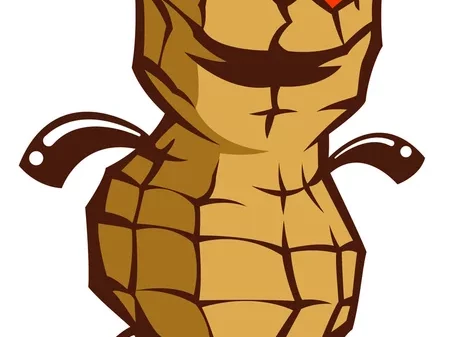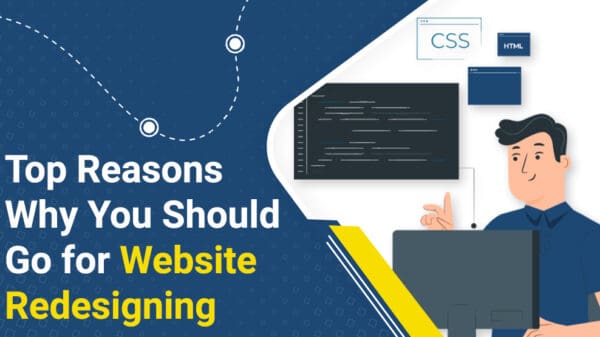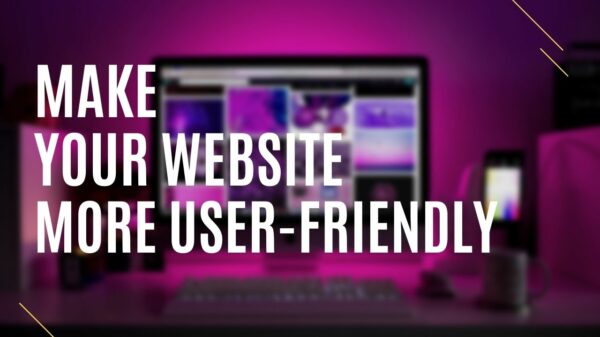Well, you may decide to create a website. First of all, congratulations! That means you’re working on something the world needs to know. This guide will walk you through the whole process of creating a website in a clear, concise way and most importantly, no-nonsense. A new web page will be ready in less than half an hour. Yes, we all can’t wait to get started.
Four steps to building a website
Getting a Domain and Hosting
The first thing that comes to mind is you need a place to live for the website. In technical terms, this place is called web hosting. In essence, hosting is a special computer that is always on to store your website files and display them to anyone who types in the website address and presses Enter.
In addition, you must also have an address (such as www.google.com). Luckily, you can get a domain all at once because many hosting providers also offer domains in a bundle. There are thousands of hosting companies, big and small, but we usually don’t choose the small ones. Instead, choose a stable and trusted hosting with a good track record. You’ll want a website accessible 24/7/365, and I’m not going to go into the troublesome migration process to a new hosting provider if the old website doesn’t work anymore. Exhausting, believe me.
Installing WordPress
We already have comfortable hosting for the website to be created. So, nothing prevents us from starting a website. Ready? If you’re asking, “what is WordPress,” a short interlude: WordPress, or WP for short, called a content management system, is software that helps you run your entire website, from design and content to set up and structure.
Why choose WordPress? It’s simple because WordPress is the internet’s preferred website engine, running nearly a third of websites worldwide. WP is free to use or modify, easy to develop with thousands of free plugins, and has a large community of users who tend to support each other. Guides, tutorials, and tips on using WP are widely available on the web, and most of them are also free.
Configuring WordPress
Before starting adding content to your website, let’s take a quick tour of the system while adding some improvements for later. On the left side of the WP admin dashboard, you will see the admin menu with a dark gray background. Not all features are essential we will only use a few, and you can learn other features as you go along.
The most used sections are Posts and Pages, where you can create new content, as well as Comments, to moderate discussion on posts. The differences between a page and a post are: a page is used for static content that won’t change much, such as an “About Us” page; Meanwhile, whereas posts are used for content that is added regularly, such as news or blog posts.
Adding Themes and Plugins
You can ignore the website’s visual appearance and focus on the content. But it means your website looks ordinary and like trillions of other websites that are too lazy to change the default theme.
Plus, tons of free WP themes offer advanced customization and personalization. So, you can create a website with a unique look. As for plugins, there are 50,000+ free plugins always available to add new features to your website, from translations and pop-ups to forums and communities.
Useful Tips
So, yeah, we’re done now. Enjoy your fabulous new website! If you need advice and best practices, continue to the last section of this guide. We will discuss free methods to increase website security and perform backups. So, here it is.
Make your Website more secure
While your website is still new and plain, maybe you want to focus on a few other things because nobody wants to hack it yet. However, there are little things that barely take time but can reduce your chances of getting attacked by up to 10 times.
First, the obvious advice (and 99% of people don’t follow it): don’t use “admin” as the WP admin panel username. Use another word. That alone makes your website thousand times more difficult to hack. And use strong passwords with capital letters, numbers, symbols, and more. For extra strength, use two-factor authentication (an additional code that the phone generates when logging in).
Another habit that many people overlook is updating WordPress, plugins, and themes. We covered that in Step 2 (“Installing WordPress”), but you should still pay attention to update notifications in the WP admin. I recommend installing the free Wordfence plugin for those of you who are careful. There are plenty of extra protection options that will help even the most paranoid webmaster get a good night’s sleep.
Easy Automatic Backups
Because you don’t want to spend time doing backups manually. There are better things to do, like creating website content!
Conclusion
Stay curious, reach for the stars, and good luck in all the endeavors that drive you to create a website! Have you built your website? Do you have any tricks or tips to share? Let us know in the comments!
She is a devoted blogger who likes to write about technology, social media and blogging. She leads a simple life and would like to help people through her writing skills.