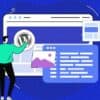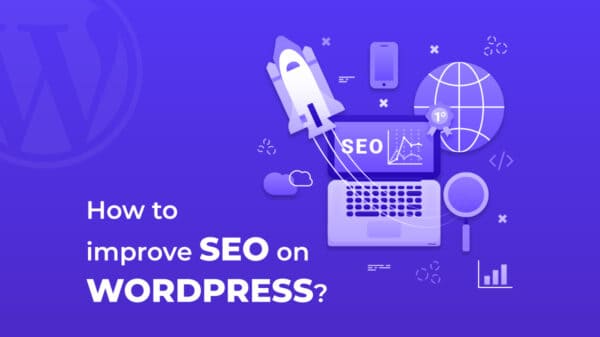Looking after your online store can be a full-time job in itself! Most eCommerce websites have around 500+ products and each product needs to be managed correctly to boost sales. Our eCommerce weapon of choice has always been WooCommerce for WordPress. The plugin takes out most of the management side and pretty much flows on autopilot. Once you have setup a product correctly the first time round it’s a lot easier to manage your website and orders.
Like ourselves, many companies today rely solely on online traffic. It is important that your website is kept on top of on a daily basis to ensure you keep the sales flowing and your clients can make a purchase without any problems. In most cases, this is a full-time job by an individual but if you are looking for a company to handle the day to day website maintenance of your products and pages then you can find a professional company like SixtyMarketing who can do this for around £20 per month.
In this post, I will go through some of the main website management problems and solutions that WooCommerce websites may have.
Get Your Settings Right
If you apply the right settings first time round when you create a product, the ongoing management will be a lot easier. Since nearly every online shop is different your settings may change. There are 4 types of main products you can choose from with WooCommerce;
- Products
- Services
- Bookings
- Downloads
When you install WooCommerce there is a walk through guide that covers most of these settings and installs the main pages you need to take sales (cart, checkout, my account etc). Head over to WOOCOMMERCE > SETTINGS in your WordPress dashboard.
The first option you need to set is where are you selling your product/services to in the world? Under the GENERAL tab, you can set when you need to sell to or just select ‘sell to all countries’. We have seen a lot of clients lose out on orders because clients outside their own country couldn’t make a purchase.
If you need to manage your stock levels this can be set globally across all products to save you time in the future. Go to WOOCOMMERCE > SETTINGS > PRODUCTS > INVENTORY. Check the ‘manage stock’ box along with the two ‘notifications’ boxes.
Now head over to WOOCOMMERCE > SETTINGS > EMAILS. This section is really important and often goes without being setup. When a client purchases something online they expect to receive an email regarding their purchase details. This is where you can set these emails up. Make sure there is a tick next to each section for the emails you want to be sent out regarding the order. This will save you a lot of support time from people contacting you about if you received their order or not.
Categorizing Large Number of Products
Setting up relevant product categories is a vital part of your website management for two main reasons. 1 users can find the product they need and 2 your products will be easier to manage if they are in relevant categories.
The key is to have your primary categories with sub-categories. Keep your primary product categories to a minimum as you do not the user browsing through loads of categories to find what they need. Within your main categories, you need sub-categories, again, not too many for the same reasons. I would only suggest having another level of subcategories if you have a large range of products.
If you carefully manage and plan your categories prior to adding your products you will find a higher conversion rate on sales. Make the journey from category to purchase as short as possible with minimal clicks.
Stock Management
The hardest part of any website management campaign is to keep on top of your stock. With WooCommerce you can set a notification on when a product reaches a certain stock quantity. Keeping on top of your stock is important as the worst thing that a user sees after going through your categories to find what they want and see its out of stock! How annoying is that!
It’s always important to have all your products in stock and available to purchase. With the stock management system in WooCommerce, you can replenish your products with enough notice. If for some reason you did a marketing campaign which worked out better than you thought and everything sold out quickly, it’s always best to allow back orders for the product. This way you can still capture the sale and the user needs to wait an additional couple of days until you restock.
If you know you’re not getting a certain product back in stock for some time, I would take the product off your site and have a temporary redirect to a similar product.
Managing Client Order Updates
Getting your clients up to date on the progress of their order is important and will save time in dealing with clients asking where their order is. With WooCommerce orders, you can update their order with different status.
For example, if a client has ordered a shirt from your site, you received the order, you can then update the progress as you go along. Processing, out for delivery and send tracking numbers if required. You can add additional notes to the clients’ order where they receive emails on these updates.
It’s always best to keep the client in the loop about what’s going on as you will save a lot of time and money in the long run without having to deal with calls asking where their order is and for various updates. Everything can all be carried out within your WordPress dashboard.
WooCommerce Plugin Updates & Compatibility
The daunting task on any WordPress website management list! WordPress on average updates their platform twice a month. With each WordPress update, theme and plugin authors must update their plugins/theme to be compatible. Now, this is where the problem lies! On some updates, the 3 systems (WordPress/theme/plugins) may not be compatible with each other, even when they have all been updated.
This requires an experienced website management company to test and check these 3 systems to ensure they all play nicely with each other! We have had clients come to us saying their website is broken or a certain function isn’t working anymore, even after all these updates.
Before updating anything, always create a full backup of your website and database in case there are any problems or consult with a reputable WordPress website management company prior to these updates.
WordPress Blogger since 2007 writing useful 'how to guides' and training manuals to help small business owner develop an online presence.