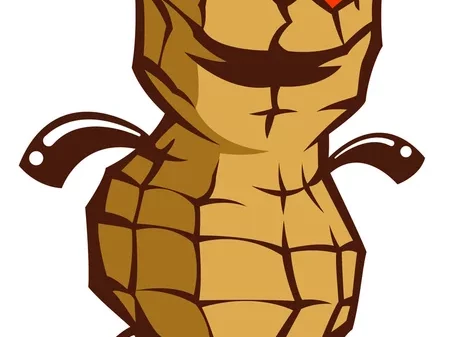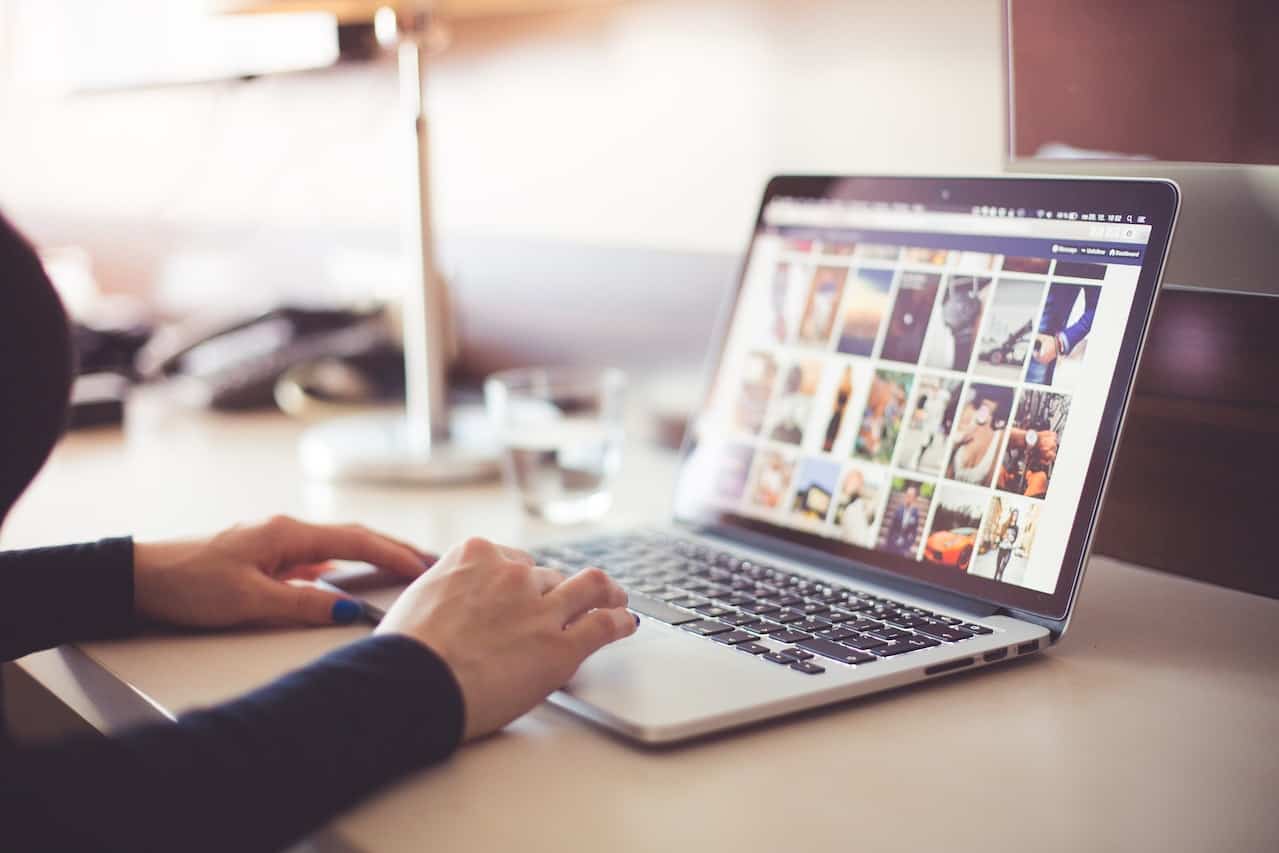There are lots of duplicate photos stored on your Mac without us knowing. These duplicates are created on your Mac for various reasons. They occupy lots of space on your Mac, and by removing them you will not only declutter your Mac but also free up the storage. Duplicate photos often fill up our Mac’s storage without us knowing, making it necessary to check your Mac for duplicate pictures regularly and clear them to free up storage space.
Removing the duplicates on your MacBook can be done either manually or by using third-party software. However, manually deleting duplicates is a very hard and time-consuming process.
First, we look at the steps to find and manually delete duplicates on the Mac:
Reasons for Removing Duplicate Photos on Mac
Duplicates are of no use and will occupy hard drive space on the Mac. A Mac filled with duplicates will fill it up and slow it down, and if you don’t remove the duplicates timely you have to upgrade the hard drive which will be expensive. Filling up the hard drive on the Mac will make your Mac sluggish and will make its performance bad. To make sure the Mac runs efficiently, we must find and remove duplicate photos.
How to Manually Find and Remove Duplicates on Your Mac
Manually deleting duplicate photos from your Mac can be a slow and time-consuming task.
Manually finding and removing the duplicate photos will take time. You have to locate the duplicate photos one by one from the folder that has duplicate photos and then select the duplicates one by one, and once the duplicates are selected then you can go ahead and delete them. This method is not efficient and you will miss most of the duplicate photos.
- Open a Finder window.
- In the search bar at the upper right corner, enter “*”.
- Sort the files by Size and Kind. If the sorting criteria are not visible, you have to enable it by going to View > Show View Options.
- Now you have to sort the pictures according to Size, Kind, and extension.
- Delete the duplicates.
Now manually removing the duplicate photos can also be done by Using the Smart Folder feature that Mac provides to easily delete duplicate photos. Follow these steps:
- Open the Finder.
- Go to File
- Now select New Smart Folder.
- Below the search bar, you will find a plus sign; click on it, and then select the “kind” parameter, now change it to “images.”.
- Now change the format to “All.”
- Now you can manually delete the duplicates from the search results.
- Another method to remove duplicate photos from Mac is to download the pictures from iCloud, delete them, and then reupload them:
- First, open the web browser and then log in to iCloud.com.
- Now click on the “Photos” tab, and then select “All Photos.”
- Choose the duplicates you want to delete and then you can delete them.
Now, you just have to re-upload the pictures.
That’s it the duplicates should be removed from your Mac.
Deleting the duplicates using the duplicate finder and remover program
We have seen the manual method for deleting duplicate photos from the Mac above. Now, we use a third-party program to remove the duplicates from the Mac.
Here we are using Disk Clean Pro to delete the duplicates from the Mac.
Disk Clean Pro is a Mac optimization software designed to improve the Mac’s speed and performance, and will help you to run the Mac smoothly. It has many features like One-Click Cleaning, Memory Optimization, Internet Privacy, Miscellaneous Cleaning, Large File Removal, and a Shredder, and it also has a duplicate finder program.
To remove duplicates using Disk Clean Pro, go to the Duplicates Finder module from the “Space Optimization” section.
Next, click on the “Find Duplicates” button which will start a search for all duplicate files on your Mac. You also have the option to sort files by type and delete them as per your need.
If you do not want a full system optimization program then you can use a dedicated duplicate photos finder and remover program. You can use the program to remove both similar and exact duplicate photos from the Mac in a single click.
Duplicate Photos Fixer is a simple and easy-to-use duplicate finder and remover program.
Use a Dedicated Duplicate Photo Remover Program Named Duplicate Photo Fixer Pro
To delete duplicates from your Mac using Duplicate Photo Fixer Pro, you just have to select the location you want to scan for duplicates and then click on the “Scan for Duplicates” button. After the scan, you can manually select duplicates for deletion from the results or use the “Auto Mark” button to have the duplicates marked automatically.
Verdict
Removing duplicates from your Mac is very necessary as it will help you save space and optimize the Mac. You can either use the manual method to delete duplicates or you can use third-party programs to remove the duplicates.
Hello, I am Sophia a professional write love to write about the latest technology, tips, and tricks.i want to become more popular writer