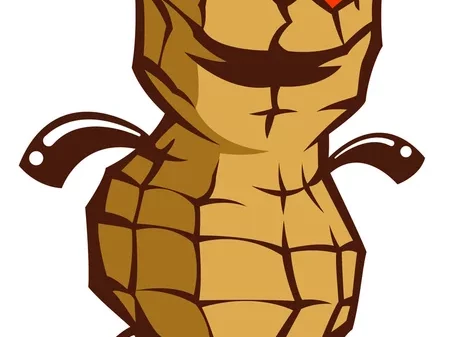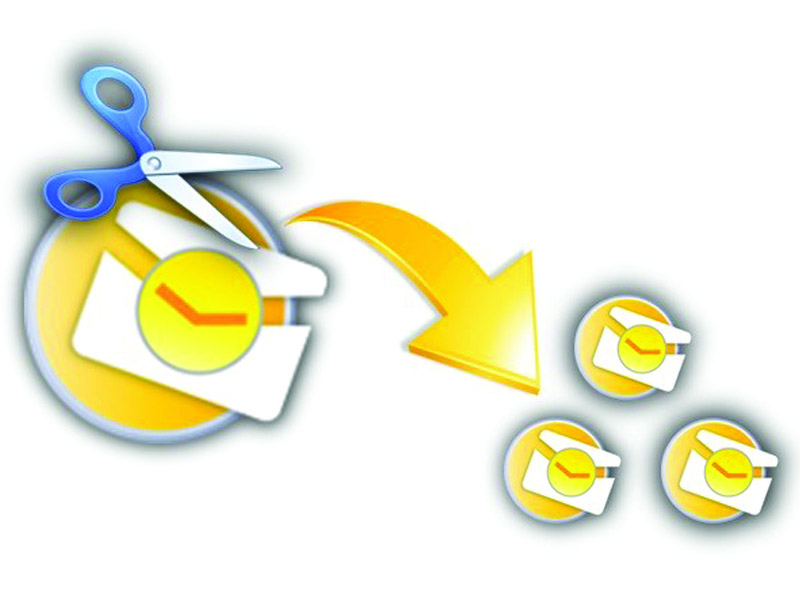Setting up your Availability
To adjust your availability settings, navigate to your online calendar program and locate the “Availability” or “Settings” section. Here, you can specify your preferred working hours and days. Make sure to mark the times you are available for meetings or appointments.
Additionally, you can set custom availability for specific days or periods. This feature is useful when you have irregular working hours or need to block off time for personal commitments. Be sure to save your changes after adjusting your availability to reflect your current schedule.
Creating a Recurring Schedule
To set up a recurring schedule, begin by navigating to your calendar or scheduling tool. Look for the option to create a new event or meeting. Next, choose the option to make this event recurring. You will then have the ability to select how often the event occurs, whether it’s daily, weekly, monthly, or another interval. Be sure to set the start date and end date for the recurring schedule. After inputting these details, save the recurring event to your calendar.
Remember to review your recurring schedule periodically to ensure it still aligns with your availability and commitments. You may need to make adjustments or add exceptions to certain dates depending on your changing schedule. By proactively managing your recurring schedule, you can effectively plan your time and stay organized.
Blocking off Time for breaks
To ensure you are taking regular breaks throughout your workday, it is essential to block off specific time slots for these breaks in your schedule. By doing so, you can maintain productivity and avoid burnout. Here are some simple steps to help you effectively block off time for breaks:
- Begin by identifying the intervals throughout your day when you typically start to feel fatigued or less focused. This could be mid-morning, after lunch, or towards the end of the day.
- Once you have pinpointed these times, allocate short breaks during these periods. For example, you could schedule a 10-minute break every two hours to recharge and reset your focus.
- Use calendar features or scheduling tools to mark these break times as “unavailable” to prevent colleagues from booking meetings or disturbing your break time. This helps you prioritize self-care and maintain a healthy work-life balance.
Remember that taking regular breaks is not a sign of laziness but a strategy to enhance productivity and well-being. By consciously blocking off time for breaks in your schedule, you can optimize your work performance and overall satisfaction throughout the day.
Adjusting your Working hours
To adjust your working hours, start by assessing your most productive times of the day. Take note of when you feel most energized and focused, as this can help you determine when to schedule your work hours. It’s essential to align your working hours with your natural peaks of productivity to maximize your output efficiently.
Next, consider any external factors that may impact your working hours, such as family commitments or peak traffic times. By taking into account these external influences, you can better tailor your schedule to suit your needs and ensure a better work-life balance. Remember, adjusting your working hours is a personal decision, so prioritize what works best for you to achieve optimal productivity and well-being.
Notifying Colleagues of your Availability
When you make changes to your availability, it’s crucial to inform your colleagues to avoid any miscommunication or missed deadlines. An effective way to keep your team in the loop is by sending out a quick email or Slack message detailing your updated schedule. This ensures that everyone is aware of when you’re free for meetings, or collaboration, or when you may be unavailable to respond promptly. Keeping open lines of communication helps maintain a cohesive workflow and promotes better teamwork within your organization.
In addition to directly notifying your colleagues, you can also utilize calendar tools to indicate your availability automatically. By integrating your calendar with your company’s shared calendar system, your colleagues can easily see when you’re free or busy without the need for individual notifications. This streamlines the process and helps everyone plan meetings and tasks more efficiently. By leveraging technology to communicate your availability, you create a seamless work environment that fosters productivity and collaboration.
Using the Automatic Out-of-Office feature
When you’re away from the office and unable to respond to emails promptly, utilizing the automatic out-of-office feature is a valuable tool. This feature allows you to set up an automatic response that informs senders of your unavailability and when they can expect to hear back from you. To activate this feature, simply navigate to your email settings, locate the “Out of Office” or “Automatic Replies” section, and follow the prompts to customize your message with details such as the dates you’ll be away and alternative contacts for urgent matters.
By enabling the automatic out-of-office feature, you can effectively manage expectations and keep communication transparent during your absence. Remember to disable this feature once you’re back to ensure that your email responses reflect your current availability status. Additionally, consider including information on how urgent matters can be addressed in your absence, helping to streamline communication and maintain productivity in your absence.
How can I set up my Availability using the Automatic Out-of-Office feature?
To set up your availability, go to your email settings and find the automatic out-of-office feature. From there, you can customize your message, set the dates you will be out of the office, and choose who will receive the automatic response.
Can I adjust my Working hours using the Automatic Out-of-Office feature?
Yes, you can adjust your working hours by setting up recurring schedules or blocking off time for breaks in the automatic out-of-office feature. This allows you to inform colleagues of when you are available and when you are not.