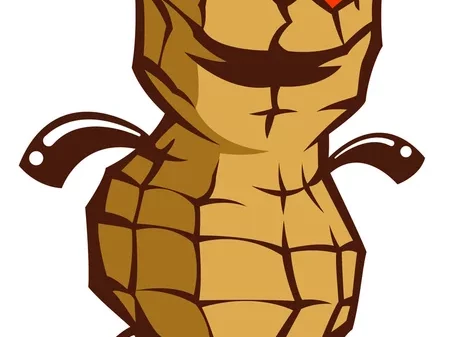Secure Digital cards, often called SD cards, are frequently used in mobile phones and digital cameras to offer more storage. Sadly, these adaptable storage systems are prone to corruption, making it hard to see stored data or add more data.
Do you want to recover data from a corrupted SD card on Mac? Is your SD card having problems being recognized by your Mac? Or maybe the files on the memory card show an error when accessed? You could be having these problems due to SD card corruption, then. We have a solution for you if that is the situation and you cannot access the data on your card.
Everything you need to know to about Mac SD card recovery has been addressed in this article.

Part 1: Common reasons for SD card Corruption
What does a corrupted SD card signify, and how did it get infected in the first place? Corrupted SD cards often indicate that the device has some logical harm (for example, an error in the file structure). Such non-mechanical harm may be brought on by human mistake or self-infliction.
The following are the primary reasons why SD cards become corrupted:
Interrupting the formatting or read/write processes
There may be serious repercussions, such as data loss or card corruption, if you interrupt a critical SD card function (for instance, by taking the card out of your Mac while it is writing files).
Malware
SD cards are susceptible to viruses and malware infection, much like other removable media. Almost every malicious code can potentially have undesirable consequences like file corruption, structure damage, or data loss.
Physical impact
Your SD card may get harmed if it is exposed to heat, water, or excessive humidity.
Negative sectors
The memory blocks on an SD card might be harmed by excessive or inappropriate use. Your whole card may become unavailable if that occurs.
Incorrectly removing the SD card
The significance of correctly ejecting an SD card from a computer cannot be emphasized enough. The SD card’s file system might get corrupted if you only unplug the card from your computer.
Aging
SD cards have a limited shelf life. The lifespan of an SD card might range from 10 years to more, depending on how you utilize it. The likelihood of your memory card being corrupted increases with age.
Power outages
Power outages may prevent read/write operations on your card, resulting in logical damage to the SD card and data loss.
Part 2: How to Recover Data from Corrupted SD Card on Mac?
How to recover an SD card on Mac? Below are some of the best methods to recover data from corrupted SD card on Mac,
Method 1: Recover Data from Corrupted SD Card on Mac via Data Recovery Tool
Even if a computer can no longer read a deleted file, technically, the file is still there on the hard drive until another file is written to the same spot. Data recovery for Mac is now feasible.
Finding trustworthy data recovery software that can assist you to recover files from SD card Mac is all that is required. This trustworthy Mac data recovery program, Tenorshare 4DDiG, uses patented technologies to ensure the best possible recovery.
Below are some of the notable features of Tenorshare 4DDiG:
- Recover all the information you lost from your Mac and all Mac-based devices, such as USB, SD cards, digital cameras, etc.
- There is support for the T2 chip, M1, M1 Pro, M1 Max, and macOS Ventura.
- Deleted files can be successfully recovered on a Mac with 100% security.
- Data restoration is only three clicks away. No need to turn off SIP.
- Rapid file recovery through scanning.
Follow the below-mentioned steps,
Step 1: On your Mac, download and install Tenorshare 4DDiG. Start the tool, attach your SD card to the Mac, choose the SD card from the interface, and click “Scan.”

Step 2: This program will scan the SD card to find the lost data. A progress bar displays the amount of data that has been processed. The scanning may be stopped whenever you desire.

Step 3: After gathering all the lost or destroyed data, choose the required files depending on the category and preview them to gain more information.
Step 4: At this point, choose “Recover” to retrieve the selected files. A dialogue box where you may choose the place to store the files will display when you click the “Recover” button. Just choose the location and hit “OK.”

That’s it. With the help of the 4DDiG Data Recovery, you successfully recovered all the deleted or lost data from your SD Card. The files may now be seen, but avoid saving them in the same sector where you lost them.
Method 2: Restore Data from SD Card with Time Machine backup
Recover files from SD card Mac free using time machine backup. Your Mac computer comes with a backup and recovery program called Time Machine. Your system, apps, files on Mac’s hard drive, and information on external devices linked to the Mac may all be backed up. If you have a Time Machine backup, you may utilize it to recover the missing data.
How to use a Time Machine backup to recover deleted data from an SD card:
Step 1: Join your Mac to the external hard drive holding your Time Machine backup.
Step 2: Select Enter Time Machine by clicking on the Time Machine clock symbol in the menu bar. If the Time Machine symbol isn’t visible, choose Show Time Machine in Menu Bar from the Apple logo > System Preferences > Time Machine.

Step 3: In the Finder window, choose the folder that most recently held the deleted files. The desktop folder will be shown by default if you don’t open any Finder folders before starting Time Machine.
Step 4: Use the up and down arrows on your computer or the chronology at the right side of your screen for earlier versions to locate the things you wish to restore.
Step 5: After choosing the item to recover, hit the preview key to choose it.
Step 6: To finish the recovery, click Restore.
Method 3: Contact a Data Recovery Service
You may let specialists handle the situation if other files on the memory card have already replaced the deleted data or the damaged SD card won’t load on your Mac. Experts in data recovery know-how to remount an SD card and may utilize cutting-edge methods to recover lost data.
One of the better solutions available is Cleverfiles Data Recovery Center since it is a renowned business that has assisted many people with similar problems. Additionally, if they cannot retrieve the data from your SD card, they will not charge you and will provide a free examination of the damaged equipment.

If you decide to use a data recovery service to restore data from a damaged SD card, follow these instructions:
- Contact the data recovery facility and explain the issue you’re having.
- Send the SD card to the business lab in a package.
- Get a pricing estimate.
- If the pricing is acceptable, inform the center that you want to begin the data recovery procedure.
- Get fresh media with the restored data sent to you.
Part 3: Recover Data from SD Card Mac Tips
The following advice will help you prevent a memory card from becoming corrupted again and losing all of your data permanently after you have successfully recovered your files from one.
- An error notice will appear if the SD card is corrupted or damaged. Don’t use the card as soon as you see it. Otherwise, you may try using the techniques described in this article to repair the corrupted SD card.
- Ejecting your card from your system is a good idea. If not, it can result in card damage or corruption issues, resulting in data loss.
- Regularly creating a backup of your key data is advised. If you ever lose your data, you may quickly restore it from the backup. Use a memory card file rescue tool like Recoverit if files are lost, or you don’t have a backup.
- Various things, including water, dust, and electricity, may harm your cards. Therefore, be cautious about storing the card in a secure location.
- Before ejecting the card, turn off the digital camera to avoid card corruption or damage.
FAQs about Recovering Corrupted SD Cards on Mac
Question 1: Can data be recovered from a corrupted SD card?
Answer: Yes, it is. A reliable data recovery service can recover physically damaged memory cards. It is possible to recover files from all types of damaged storage devices, including SD cards, through Tenorshare 4DDiG. You can recover data from corrupted SD card on Mac using any of the methods mentioned above.
Question 2: Can you recover a formatted SD card on Mac?
Answer: The stored files are invisible when the SD card is formatted on a Mac. SD card recovery software can help you scan and extract formatted and hidden data as long as you don’t write new data to the formatted SD card. Data that has been lost or formatted can be recovered in 96% of cases using it. It is easy to recover a formatted SD card on Mac! Use Tenorshare 4DDiG for corrupted SD card recovery Mac.
Question 3: How do I uncorrupt a corrupted SD card?
Answer: You can uncorrupt a corrupted SD card using any of the methods mentioned above in this article or by following the below-mentioned steps.
- Select Show All Devices from the View menu in Disk Utility.
- Click on the First Aid button after selecting the SD card in the sidebar.
- Follow the instructions on the screen after clicking Run in the First Aid dialog.
- Upon completion of the First Aid process, click Done.
Question 4: How can I recover my micro-SD card without formatting Mac?
Answer: There are different methods to recover your micro SD, such as changing the drive letter of the SD card, inserting it in a different port, changing the write permissions, or using Tenorshare 4DDiG to recover micro-SD cards without formatting Mac.
Conclusion
It may be quite stressful to cope with a corrupted SD card. The techniques outlined in this article should enable you to recover data from corrupted SD card on Mac, even if there isn’t much that can be done to do so.
It’s best to replace the SD card even if you can retrieve and repair the data. In this situation, the problem may come up again; however, you can save yourself the trouble by purchasing a new memory card.
—
Christmas Hot Sale | Up to 70% OFF and 100% Win A Prize(Dec 9, 2022-Jan 4, 2023)
4DDiG Christmas & New Year Sales are coming up! Take this chance to save your lost data due to a corrupted SD card. The campaign is divided into three parts, Separately, they are 100% Win A Gift, Up to 70% OFF On Best Single Deals, and 40% OFF XMAS Coupon Code.

For more details, you can click here to learn more:
Thanks for reading this article. If you're new here, why don't you subscribe for regular updates via RSS feed or via email. You can also subscribe by following @techsling on Twitter or becoming our fan on Facebook. Thanks for visiting!