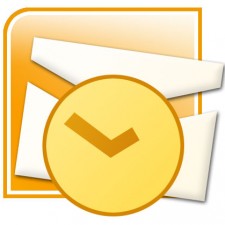When it comes to choosing a modern, fully-fledged, and reliable email client for Windows, people do prefer Microsoft Outlook. In addition, people also have a better option, when they are supposed to choose a secure, reliable, and reliable operating system. Well, I’m talking about the Mac OS X – the ‘so-called’ excellent computer operating system from Apple Inc. Mac OS X has a built-in email client called Mail or Apple mail or Mac Mail that supports IMAP/POP3 based email accounts. This client stores all your emails in data file (.emlx). Another format of the Apple Mail data file is MBOX that actually is an archive of the Apple Mail.
The MBOX file stores all the email messages in a plain-text format and in a one-below-another fashion. The following is the style in which an email is written in the MBOX file:
Based on a pre-defined fashion, an email starts with a ‘From’ keyword, followed by a space, and then the emails address of the sender is written. In other words, a space separates the sender’s email address from the keyword ‘From’ (i.e. From sender@sender_domain.com). From the next line, the message body starts and ends with a blank line. Once the message body is finished, the same message format is repeated for storing each next message received.
Switch Outlook Contacts from Windows to Mac
Irrespective of the reasons of why you want to upgrade to Mac, leaving behind your PC, I suggest you to migrate all your files, including your mailbox, from Windows to Mac. If your Windows Outlook has an Exchange account configured in it, you do not have to export your emails, but the contacts only to the Mac. Furthermore, configuring the same Exchange account on the Apple Mail will download all the emails again. Therefore, you need to export the Outlook contacts only. The following are the steps to export your Outlook contacts to Apple Mail on Mac:
Step 1: Export contacts from Outlook
- Open Microsoft Office Outlook 2010
- Click the File tab on the Outlook toolbar and select Options from the drop context menu.
- In the left pane menu, click the Advanced menu, and then click the Export button in the right pane.
(Now, you see the Import and Export wizard.)
- In the “Choose an action to perform” box, select the “Export to a file” option, and then click the Next button.
- In the “Create a file of type” box, select “Comma Separated Values (.csv)”, and then click the Next button.
(The CSV file is quite similar to an Excel file, but header is there.)
- In the “Select folder to Export from” box, highlight the Contacts, and then click the Next button.
- Click the “Browse” button on the Export wizard to select the destination to save the CSV file, and then click the Next button.
(In case of multiple Contacts folders, you cannot export them all at once, but have to go for exporting them individually.)
- Click the Finish button to start exporting.
With the aforementioned steps followed up, you have successfully exported your Outlook 2010 contacts to a CSV file. Go on to the next step to import Outlook contacts in Mac Mail exported data into the Apple Mail, but you need to move the Outlook contacts file from Windows to Mac computer.
Step 2: Import contacts into Apple Mail
- With the Outlook Contacts file moved to Mac, open the Address Book on your Mac.
- Click the File menu, select Import from the context menu, and then select the Text file.
- In the Open dialog box, locate the Outlook contacts file.
- Click to highlight the contacts file, and then click the Open button.
- In the first window opened, make sure the “Ignore first card” check box is checked.
(You can even search for all contacts in the ol-contacts.csv column.
- If you do not want to import all the information, then click the “Do not import” in the left pane and choose the items not to be imported from the context menu.
- With the required-only information selected, click the OK button to complete the import process.
In spite of the aforementioned export and import process for MS Outlook Contacts into Apple Mail, you may use a Stellar PST to MBOX for Mac converter, and then import the MBOX file into the Apple Mail client. In fact, it would be a lot easier for you to go on with the software. Moreover, you do not have to face any trouble.
Note: While downloading a free or a paid version of the PST to MBOX converter for your Mac, you must ensure that the converter is reliable and efficient. Thus, use an authorized software for all such tasks to keep your data safe and sound.
Jane Parker is a professional blogger and technology explorer, would love to write anything that she feels interesting or can helps user in understanding typical things in easy way. Currently she is doing research on various method to repair corrupted PST file and also analyses how to perform PST Recovery.