This brief tutorial has been put together following a recent problem with a Windows Vista PC that supports dual monitor output. Depending on your experience with using more than one monitor at a time, working your way around mouse direction issues may not always be as easy as it appears.
The Problem
Usually, the problem with the mouse direction is noticeable after the dual monitor set-up is completed. Basically, you notice that you are unable to move your mouse from the primary monitor to the secondary monitor in the left to right direction. While this gives the impression that the cursor is stuck, you also observe that moving the mouse to the left of the primary monitor actually makes it appear on the right of the secondary monitor. So then, how can you make it work vice versa i.e. primary-right to secondary-left?
The Solution
There are potentially two solutions to this problem. First, you can physically swap the monitors around so that the secondary monitor is to the left and the primary monitor, to the right. However, this is not very practical. Thus, alternatively, right-click the primary desktop, select the Personalize option, then Display Settings and locate the pictures of both monitors in the Monitors tab. Next, use the mouse to drag either monitor to its correct position (i.e. left to right or vice versa), click OK to save settings and you are done.
Talking Point
Do you know how to change monitor-positions in other operating systems? You can compare dual monitors here.
Thanks for reading this article. If you're new here, why don't you subscribe for regular updates via RSS feed or via email. You can also subscribe by following @techsling on Twitter or becoming our fan on Facebook. Thanks for visiting!

33 Comments
Leave a Reply
Cancel reply
Leave a Reply
This site uses Akismet to reduce spam. Learn how your comment data is processed.












































































































































































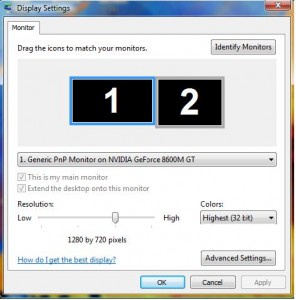










Pingback: Tweets that mention How To Change Mouse Direction In Dual Monitors
Anand from Banking software
November 29, 2010 at 11:37 am
I want use dual monitor in single output pin from PC! How? Any other adapter is their to split?
Jason
November 29, 2010 at 3:10 pm
I had this problem too and this is exactly what I did to fix it:
Right click the desktop and click “Properties”
Click on the Settings tab. You will see two boxes labeled 1 and 2, these are virtual representations of your monitors.
There should be a button near the bottom that says “Identify”… click that and the big numbers will come up on the monitors. Odds are that “2” will appear on the left monitor and “1” will appear on the right.
Click and drag the virtual representation of “2” to the left of “1” in the settings tab.
Click the “Apply” button and wait a few seconds. The monitors may blank out. Once they are both back up, try moving the mouse left and right between the two screens. This should fix it. Click OK and you are done.
Michele
September 19, 2018 at 11:04 pm
This worked perfectly thank you
VPS Hosting
November 30, 2010 at 11:10 am
Right click a blank area on the desktop. Left click Personalize, Display settings. In the Monitor window that opens you should see your two monitors. Find out which is which by clicking Identify Monitors. Click and drag the right hand monitor left to the left of the original left monitor and release the drag. That should change the positions of the two monitors so that the mouse motions should be the way you want them.
ielts
December 1, 2010 at 3:51 pm
I have first time read about this technology. This very advance feature of technology and most attractive.
Computers Smart Phones Technology
December 3, 2010 at 10:29 am
Thanks for the tutorial, I have not used dual monitor before. No knowledge is wasted in will be useful in the in nearest future.
Brindie
January 13, 2011 at 7:36 pm
Oh my gosh that was so easy. I recently switched out pc’s and had to reset my monitor settings; I could not for the life of me remember to just move the screens. Thank you!!
Jabelone
June 9, 2012 at 8:40 am
Thanks, Helped a lot same problem as Brindie!
Danny
August 9, 2012 at 3:27 pm
Just wanted to say that this is one of the best and helpful sites that I have ever visited. This site has fixed my problem and I am thankful.
Danny
Erik
October 8, 2012 at 9:01 pm
I love you, FINALLY my confusion has come to an end!
Gatillo
November 6, 2012 at 10:32 pm
thanks. I fixed my problem.
shadders
December 1, 2012 at 4:37 pm
Is there a mouse that has a side button that switches from one monitor to the other? because i don’t have enough room for 2 mice + keyboard
Raw Hasan
August 31, 2013 at 3:30 pm
Thanks a lot for the tips. Surely it will help if I ever use dual monitor.
Gary
September 25, 2013 at 11:32 pm
why do both monitors need to be on for mouse to work in dual monitor setup
Mostafa
October 12, 2015 at 9:04 pm
this is very helpful site it solves my problem
Teresia Harrison
February 28, 2017 at 9:44 pm
Thank you!!! After several attempts using other blogs, you solved my issue!
Norman
December 14, 2017 at 6:19 pm
Thank you for this information. Mine happen after i install drivers for a new printer. Not sure but maybe the network admin clicked something when he did the install. It was about to drive me nuts
Thanks again
R. Damremo
July 6, 2018 at 9:34 am
We purchased these to cover monitors on equipment in our automotive repair shop. They are what we needed to keep dust off the screens. They fit nicely and are doing a great job!!!
Ama
May 9, 2019 at 9:09 am
Thank you soo much for this tip. Was struggling for two days after attaching a replacement laptop to my dual screens at work
RG
August 8, 2019 at 8:35 am
I dragged the monitor around and voila! it’s done. Great article, many thanks!
marie
May 1, 2020 at 3:01 pm
Awesome! perfect fix. Thank you!
Claudia Zöllner
June 22, 2020 at 11:29 pm
Thanx a lot
Mostafa Atefipour
July 14, 2020 at 3:38 am
Thank you very much…
Its work for me
Jim
July 16, 2020 at 7:34 pm
I have one monitor above the other, not next to it. Is it possible to do an up and down motion or is it only left and right?
Luis Araujo
October 29, 2020 at 12:41 am
It works, but the problem is that you change the monitor that shows PIN, and you need it to start. In my case, the monitor in the right that becomes number 1 is used also as TV, so to start the computer I cannot watch TV. Is there a solution to keep the monitor on the left as number 1 and keep the mouse going smoothly from one to another?
Sandy
November 11, 2020 at 5:04 am
Thank-you – clearly stated and easy to follow.
Sesha
November 12, 2020 at 3:49 am
Boss thanks for your solution and information
Thanks once again
Tom Carnahan
November 15, 2020 at 2:21 am
I followed your directions but the display settings won’t save and the mouse continues to exhibit the same behavior.
Rachel
December 29, 2020 at 3:28 pm
Thank you for posting this!
lli
March 13, 2021 at 3:47 pm
This doesn’t work.
adam
May 14, 2021 at 11:17 am
Thanks! That really helped!
Sean Walker
September 3, 2021 at 1:39 pm
Super thanks that helped my first world problem, was a bit annoying to say the least.
A big THANK YOU again.