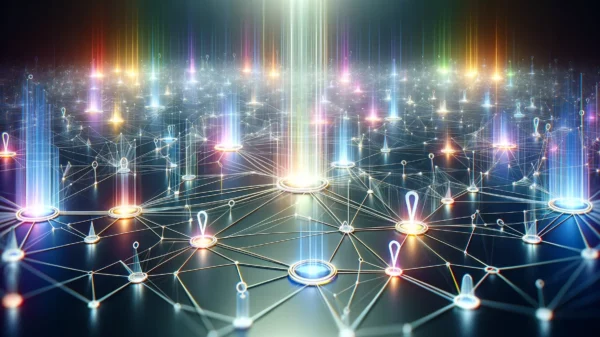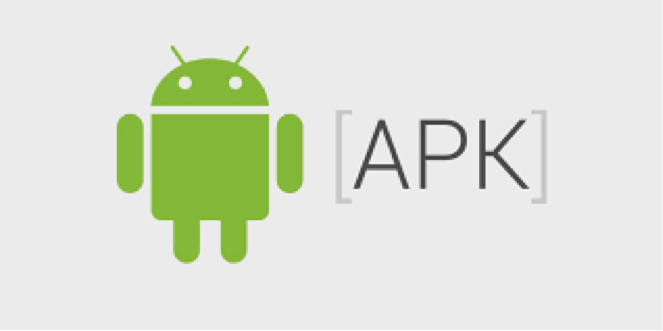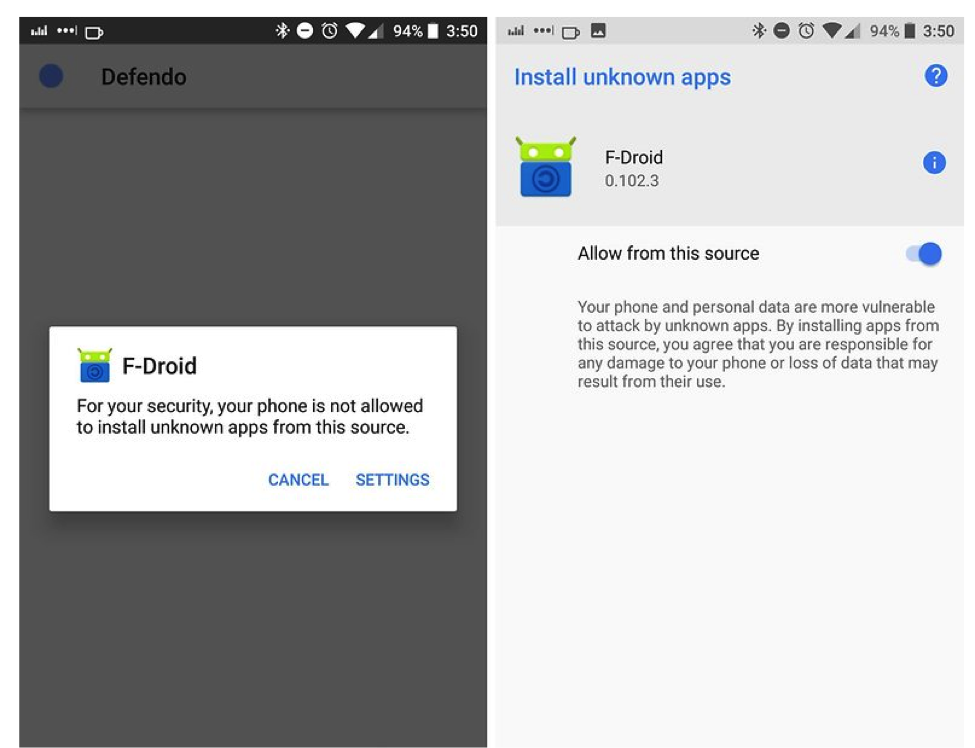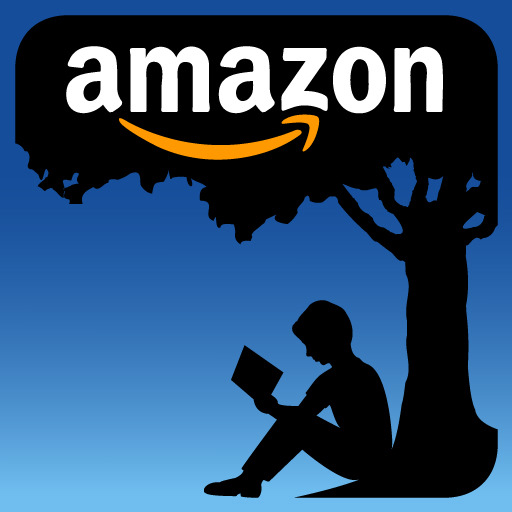If you are an Android user, at a point of time you may have come across APK files. Now, if you are a non-technical person, you may have some difficulty understanding what is an APK and what it does. Knowledge of an APK is required if you want to experience something beyond the traditional way of downloading apps from Play Store only. Let’s discuss what is an APK and how do you enhance your Android experience by downloading and installing APKs from any third party site.
What is an APK?
APK is an abbreviation standing for Android Packet kit. It is just an installer file, much like exe files for Windows. When you download an app from Play Store, you won’t find an APK because the Play Store automatically downloads and installs it. However, if you want to install an app which is not available in the play store, you have to download a .APK file from third-party APK sites and manually install it.
How Do You Install an APK?
There are 2 ways of downloading an installing an APK from a third party site.
- You can download APK from your Android device.
- You can download APK from your desktop.
Steps to Install an APK from your Android Device
All you need to do is
- Open the browser.
- If you have a relevant source for downloading the APK, open the site.
- Make sure third-party apps are allowed on your device.
o Do this by navigating to the security settings and if Unknown Sources is unchecked, mark it checked.
o This enables your device to download apps from sites other than play store.
- This setting is a bit different in Android version 8 or above. Instead of Global settings, the user will be prompted with a popup on the browser before you are installing third-party APKs for the first time on your device.
- Find the APK link and tap the download button.
- On top of the notification bar, you will see that the APK is being downloaded.
- Once downloading is completed, go to the list of downloaded files in your device storage.
- Tap on the APK and tap Yes when asked for installation.
- Your job is done. Run the app when the installation is completed.
Steps to Install an APK from your Desktop
This is a bit complicated. If you are downloading APK from your desktop, do it from a trusted site only since most of the APK files available may contain malware that can compromise the security of your device. APK Mirror is a relatively safer site. Before downloading, make sure you check for user reviews. After that
- Download the APK
- Once the APK is downloaded, connect your Android device to your desktop using a USB cable.
- You will get the notification whether you want to connect your phone as a media device or only charge it.
- Tap on Connect as a media device.
- In your desktop, find the phone’s folder.
- Copy and paste the APK on your phone’s storage.
- Disconnect the phone and navigate to the folder where you stored the APK.
- Tap on the APK and perform the installation procedure as mentioned in the previous section.
Once you are done with the installation, open it from your Android device and check if it works without any complication. If you face some errors, uninstall it and repeat the same process from another APK download site. You can find similar tutorials at https://www.wikihow.tech/Install-APK-Files-on-Android
Thanks for reading this article. If you're new here, why don't you subscribe for regular updates via RSS feed or via email. You can also subscribe by following @techsling on Twitter or becoming our fan on Facebook. Thanks for visiting!