
One of the most talked about issue at Apples’s recent launch of the new iPhone range in its Cupertino California headquarters was not the expected launch (date) of the new iPhone 5, Instead, it was the new iPhone 4S.Although very similar to the iPhone 4, there are some remarkable differences between iPhone 4 and iPhone 4S such as its dual core A5 processor, improved graphics, and an 8-mega-pixel 1080p HD camera.
However, the most talked about feature of the new iPhone, as described by new company CEO Tim Cook, was its new ‘artificially intelligent’ assistant called Siri, which will allow users to ‘talk’ to their iPhone gadget just as if they were talking to other people. For example, users can simply ask it to ‘Find the nearest post office’, and it will launch the relevant maps application, and find you one nearby. Initially, Siri, described in some quarters as ‘world changing’ (although similar voice control functions already exist in Android phones), will be launched in English, German and French.
Below are some useful tips on how to use Apple’s (iPhone and iPod) voice control functionality.
Using the microphone
- Use the microphone on your headset. With iPhone 4, iPhone 3GS, and iPod touch (4th generation), you can also use the built-in microphone. You can also use a Bluetooth headset, or a compatible Bluetooth car-kit.
- For best results when you’re using headphones with a built-in microphone, let the cord with the built-in microphone hang freely. Avoid holding the cord with the microphone or bringing it closer to your mouth. When the headphones are in your ear and the cord dangles freely, the microphone is in the optimum position.
- For best results when you’re using the built-in microphone on iPhone 4, iPhone 3GS, hold the device as if you were on a telephone call. If holding the device in front of yourself, you can hold it up to 12 inches away with the built-in microphone facing you.
- You can use the built-in microphone on iPod touch (4th generation) by holding the device in front of you, as if making a FaceTime call.
- If you are using a carrying case and experiencing some issues with Voice Control, the microphone may be blocked. Try removing the carrying case.
When to speak
- After you press and hold the Home button, you will be prompted by an audible tone to speak a command.
- When using a Bluetooth headset, press and hold the “call” button until the Voice Control screen appears.
- Always wait until the prompt is complete before you start speaking. Any words you speak while the device is giving the prompt will be ignored.
- Be ready to speak when the beep has completed. Long pauses may cause unexpected results.
For voice dialing (iPhone 4 and iPhone 3GS only)
- Some short names may be too similar and may be hard to distinguish by themselves. For best results with these kinds of names, try saying both the first and last name.
- If you’re having difficulties getting the device to recognize a particular name, try editing the contact, tap Add Field, and add a unique nick name.
- Avoid possessive names. Instead of saying “call Frank’s mobile” try “call Frank on his mobile.”
For FaceTime
- Some short names may sound too similar to each other, making them hard to distinguish by themselves. For best results with these names, try saying both the first and last name.
- If you’re having difficulty getting the device to recognize a particular name, try editing the contact: Tap Add Field and add a unique nickname.
- Avoid possessive names. Instead of saying “FaceTime Frank’s mobile,” try “FaceTime Frank on his mobile.”
For music playback
- You can play all songs in an album, playlist, or by an artist. The device will not recognize commands to play a particular song.
- If you can’t get the device to recognize the album or artist name, try telling it to play a particular playlist.
- If an artist has “The” in the name, make sure you say it.
Language Tips
Try these tips when using Voice Control with the following languages:
Polish and Russian
Names must be spoken in nominative case.
Finnish
Say “soita” (call) or “valitse” (dial) then say the number. When voice dialing a number, say each digit separately (for example, say “four one five, five five five, one two one two”). For 8 and 9, use “kahdeksan” and “yhdeksän” (“kasi” and “ysi” are not recognized).
Japanese
- In Contacts, fill in the phonetic fields for the first and last names before using Voice Control to call contacts.
- You can say the first, last, or nickname, but for best results say the full name (last + first). If you don’t say the full name, and you have more than one contact with that name, iPhone asks which of those contacts you want to call.
More information can be found in the iPhone User Guide, in your language.
Thanks for reading this article. If you're new here, why don't you subscribe for regular updates via RSS feed or via email. You can also subscribe by following @techsling on Twitter or becoming our fan on Facebook. Thanks for visiting!

8 Comments
Leave a Reply
Cancel reply
Leave a Reply
This site uses Akismet to reduce spam. Learn how your comment data is processed.

















































































































































































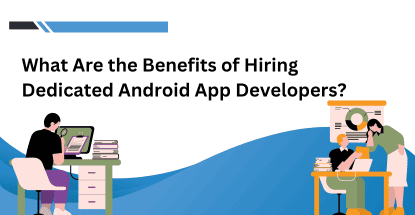






kevin
October 6, 2011 at 12:18 pm
cool!! I think i won’t worry about it being deaf judging by the video, and nice guidelines to correctly using it too.
joe
October 7, 2011 at 1:52 pm
Loved the clip about it,o wonder it’s getting the all the buzz this time.
reeha
October 12, 2011 at 3:19 am
great information about how to use these tools. thanks admin for taking time to write every post authentic and useful for us. thumbs up for you.
Cathrine
October 18, 2011 at 11:13 am
Siri is really interesting. In my view this feature integrated with iPhone 4s and makes it a unique one.
Samantha M
October 21, 2011 at 4:09 am
Voice control is nice to have. I think that in addition to all these fancy capabilities, they should improve the ability to make and receive phone calls. Seriously, it’s a pain to have to call someone with an iPhone.
jorge
November 14, 2011 at 12:25 pm
Thanks a lot for this.
terry
November 15, 2011 at 3:43 pm
Nice post man! really appreciate you sharing your knowledge about how to use iphone.
Harland Tuohey
March 27, 2012 at 9:24 am
Thanks a lot for the infos you shared! I’ve heard that FaceTime will work over 3G in iOS 5 but it will be up to carriers to allow it (like Tethering or VoIP apps) Is this true? If you need further informations about facetime, this website helped me a lot! How to FaceTime
Regards Harland