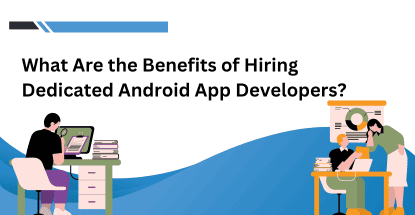Do you need to transfer a big video or an Android game or app backup (or any file) from your friend’s Android device to your Android device at high speed? You happen to be at the right place. Today, I will be sharing a method by which it is possible to transfer files from one android device to another at speeds of approximately 20 Mbps. Yes, you read it clearly right, 20 Mbps. Everybody knows, Bluetooth is the most common means of transferring files to and from any device. But the transfer speeds of Bluetooth is pathetic and you have to wait for a long period of time for the transfer to be completed.

But high-end Android smartphone owners do not need to loose time waiting for long, cause Wi-Fi Direct is at their rescue. Wi-Fi direct is an awesome feature in some high end Android devices which allows transfer of data/files at speeds of 20Mbps. Using Wi-Fi direct is really easy. All you need is to have an Android device (ICS or higher) which supports Wi-Fi Direct.
How to enable Wi-Fi direct?
Follow the instructions below to enable Wi-Fi direct on your Android device and transfer files at high speed:
- Head over to Settings -> Wireless and networks and tap on Wi-Fi.
- You need to enable Wi-Fi on your device for the Wi-Fi Direct option to be activated.
- Tap on Wi-Fi Direct.
- Tap on Scan so that your device searches for available devices for connection. You can also change your device’s name by tapping the softkey on your device.
Method to transfer files using Wi-Fi direct:
Assuming that you have enabled Wi-Fi direct on both the devices and both of them are connected, lets move on to the procedure for transfer of files:
- Select a particular file to be transferred from the File Manager of your device. You need to tap and hold for 2 seconds for the item to be selected.
- You can see a bar on top with a share icon. Tap on the icon.
- Scroll the dialog box until you find Wi-Fi direct option. Tap on it.
- Tap on the device to which the file should be transferred from the list of available devices.
Congrats, you have successfully learnt how to transfer files at high speeds using WiFi direct. The time for the transfer is in seconds or sometimes minutes if the file is quite large.
Note: For devices which do not support Wi-Fi direct, I suggest you install Super Beam app from Google Play Store. It uses a different method but you can transfer files at acceptable speeds. Though the speed will not be like Wi-Fi direct, it will be better than Bluetooth.
Please do let me know if you have any doubts regarding the article. Have a nice day.
Hello friends, my name is Naser Mohd Baig. I am interested in reading and writing about outdoor sports. Here's my latest article: Best Mountain Bikes Under 1000 USD