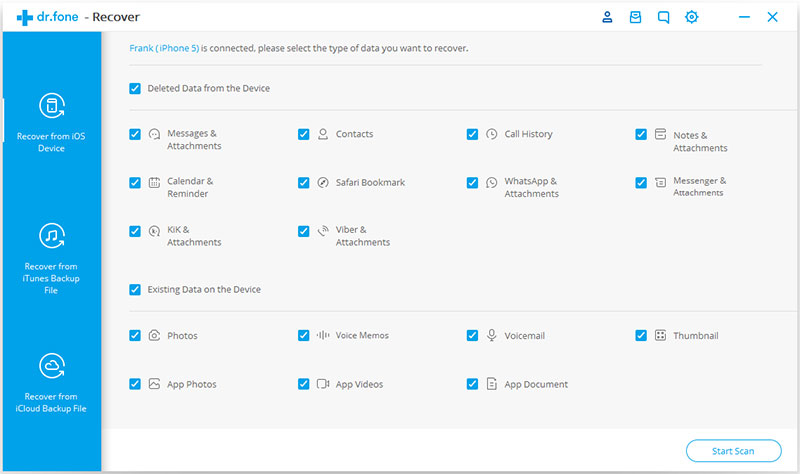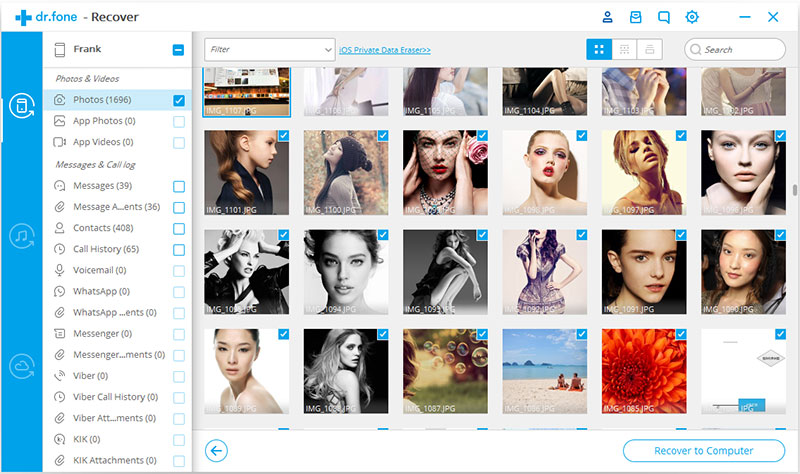While the iOS 11 update brought a whole host of brand-new and exciting features such as a revamped Control Center, faster Wi-Fi, a renovated keyboard and more, it seems as though Apple couldn’t resolve their deleting text message glitch.
It’s common knowledge that a selection of devices, from the older iPhone models to the newest iPad devices go through the process of losing certain pieces of data, most notably text messages, while updating.
If you’ve recently made the upgrade to the iOS 11 firmware but seem to be missing some important messages you wanted to keep, don’t fret as you’re not alone. In fact, there’s a rather simple solution that comes in the form of the dr.fone – Recover (iOS) software.
Step #1 – Setting Up dr.fone – Recover (iOS)
Head over to the dr.fone – Recover (iOS) website and download the software for either your Mac or Windows computer.
You can pay for the software outright, or there’s a trial version available if you wish to try before you buy.
Once downloaded your version of choice, double-click the software to install it on your computer using the built-in installation wizard that will guide you through the process.
Step #2 – Connecting Your Device
Before continuing, you need to make sure you open iTunes and click Preferences > Devices and then checking the ‘Prevent iPods, iPhones and iPads from syncing automatically’ option.
Connect your device to your computer using the USB cable that came with your device. You can then launch the dr.fone – Recover (iOS) software.
Step #3 – Scanning for Lost Files
On the main menu, click the ‘Recover’ option.
You will see that your device has been recognised at the top of the next screen. You’ll also be able to see a list of file types that you wish to recover. Choose to scan files that have been deleted on your device, or the data that is currently on your device.
Feel free to tick the boxes you want to recover, but for this tutorial, we’ll stick with selection ‘Messages & Attachments’ in the deleted section.
Then, click ‘Start Scan’.
Step #4 – Scanning For Your Lost Files
On the next screen, you’ll be able to see the software scanning your device. The entire process can take several minutes, depending on what you are scanning and how much content is on your device.
The results will compile in the window as the software finds them. You can either wait until the scan is completed or you can pause it halfway through if you see what you’re looking for.
Step #5 – Recovering Your Lost Files
When the scan is complete, you can use the left-hand toolbar and the search bar to find what you’re looking for. Narrow the results down to just ‘Messages & Attachments’, and you’ll see all your text message threads that you thought were deleted.
Go through the results and tick the threads that you want to restore. When you’re done, click either ‘Recover to Computer’ or you can ‘Recover to Device’, to have the messages effortlessly restored to your iOS device.
The Complete iOS Data Recovery Toolkit
As you can see, restoring your potentially lost messages onto your computer or iOS device is a breeze when using dr.fone – Recover (iOS). As you can tell from the software’s menu, recovering lost text messages from your last iOS 11 update is not your only option.
In fact, there is a comprehensive collection of data management services you can enjoy this toolkit. In addition to recovering lost data from a failed update, you can also;
- Recover accidentally deleted text messages
- Messages lost from a system crash
- Recover texts when you’ve forgotten your password
- Recovery from a damaged iOS device
- Recovery after your device is infected with a virus
Furthermore, you can even use this software effectively if you’ve;
- factory reset your device
- missing data after jailbreaking or ROM flashing your device
- your backup and sync settings aren’t working
- your device has frozen or isn’t’ responding to your input.
These are all such common scenarios that we also find ourselves in and even if the update has installed successfully. One of these days we’ll experience one of these errors and that will be the end of our data.
However, by being prepared with a toolkit like dr.fone – Recover (iOS) under our belts, these situations will never take us by surprise. Thankful, this means we’ll never have to suffer those moments of panic that come over us when we realise what we’ve done.
For those in need, there is also an Android version available that can help you restore your lost data if you happen to find yourself in a similar position.
Summary
As you can see, you don’t have to let a factor like potentially losing text messages due to a failed update hold you back. Instead, come prepared with the right tools and updating your device will never be a hassle again.
Don’t forget to take a look at the other features that dr.fone – Recover (iOS) offers you alongside Recover and you’ll soon find that you have all the data management tools you could ever need, all in one convenient place.
Thanks for reading this article. If you're new here, why don't you subscribe for regular updates via RSS feed or via email. You can also subscribe by following @techsling on Twitter or becoming our fan on Facebook. Thanks for visiting!