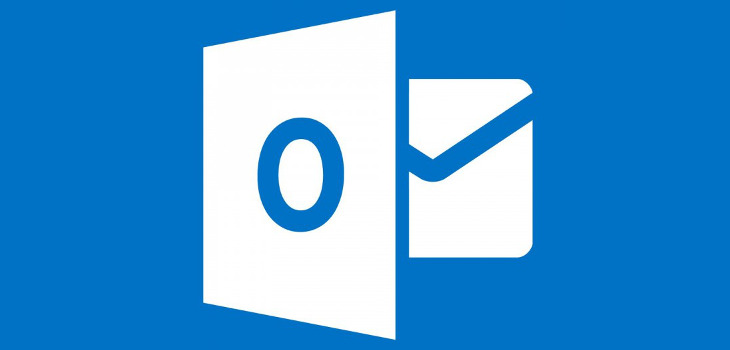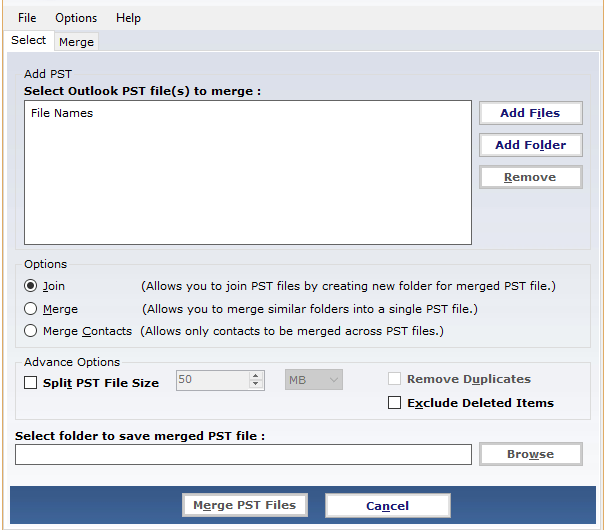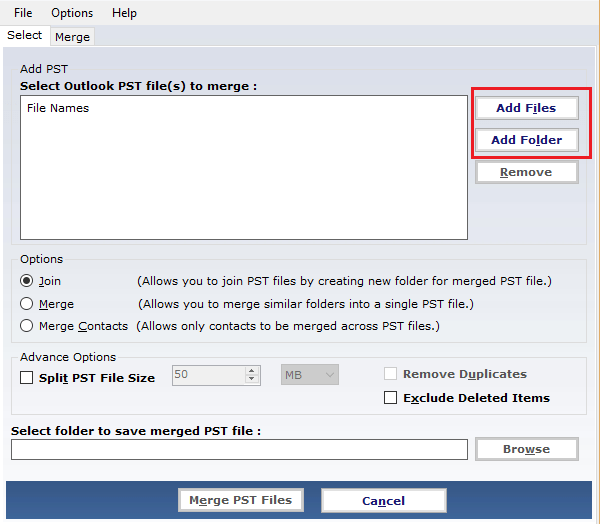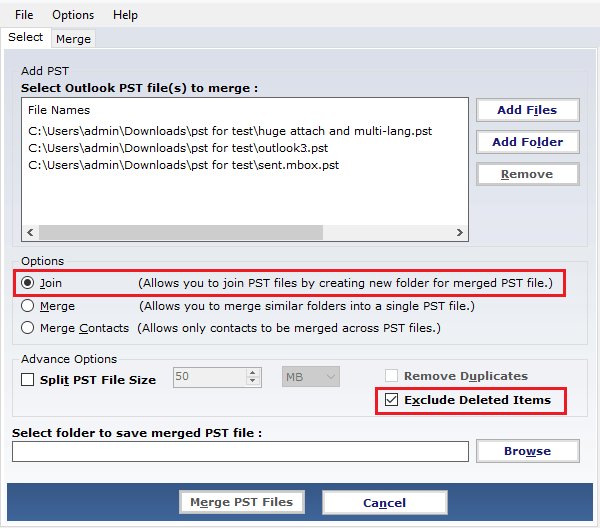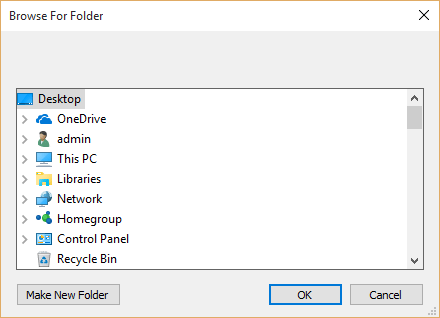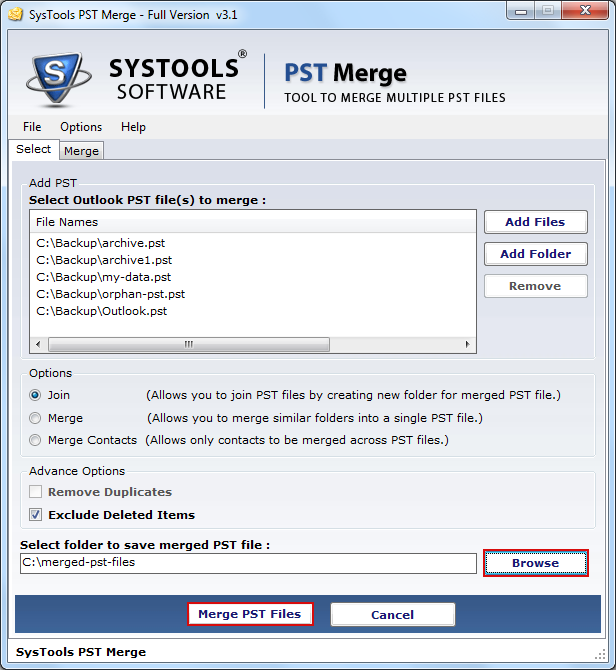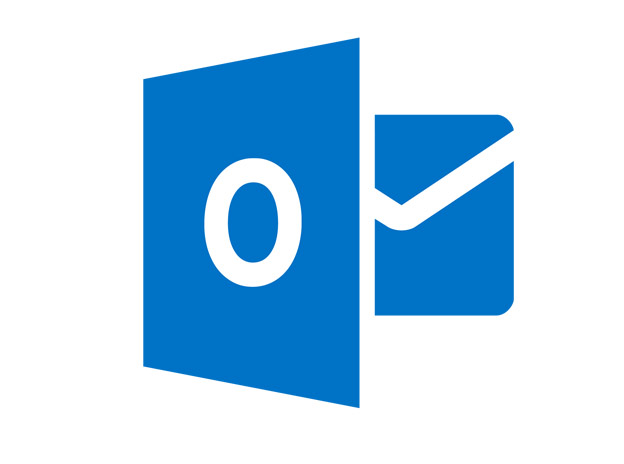In case you’re experiencing problems in Outlook by means of your PST file, you can attempt to fix them. It’s quite common to get several PST files and several times we’re made to create PST’s to guard the data against loss or to enhance Outlook’s performance. If you wish to backup your data yourself, you may use the Export and Import procedure. However, there are a number of situations it gets really tough for an administrator to manage so many PST file. Thanks to that the changes are easily reversed. You might be facing issues because of multiple PST files. So, in this post, we will be discussing the manual techniques to merge PST file.
The Quick Steps to Merge PST File in Outlook 2016
You’re able to transfer PST files from 1 computer to another, but if you simply copy and paste the principal PST file you’ll get everything including contacts and emails. In the very first area, you should open all the PST files that you need to merge. PST data files aren’t accessible online.
Step1
To merge Outlook PST file you need to create a new Outlook PST file. Follow below mentioned steps to built new Outlook PST file.
- Launch Outlook Application
- Click on New items >> More Items >> Select Outlook data file
- Please specify the location to save the newly created Outlook PST and named the file as appropriate.
Step2
In this step, we have to import the data of old Outlook PST file into newly created Outlook PST file. Follow the below-mentioned step to import OLD PST data to brand new Outlook PST file
- Launch Outlook application for the second time
- Click on File button >> Open >> Import
- In import/export wizard select the option to import from another program or file
- Click on next
- Choose the file type and select Outlook PST file format
- Click on browse to select the file from local storage. Select other options if you do not want to import duplicate content. Click on next
- Click on select folder option to import from the check the include subfolder and import items in the same folder option.
- At last, click on finish option to complete the process to compact multiple Outlook PST file
The Honest Comment on Manual Solution to Merge PST File
This remedy is functional but not too secure. With no doubt, one of the absolute most efficient precautions is to persist in regular data backups, which will make it possible for you to recover Outlook data a whole lot more easily. Hence, a number of the users ask for the merging techniques of PST because it is going to help users to look after the data and decrease the possibilities of data loss or data corruption. There are other limitations also exists while compacting Outlook PST file. Some of them are time consuming and hectic process. It requires more technical knowledge to try the manual solution to add two pst file into single Outlook data file. So, It is advisable to go with the professional solution to compact Outlook data file.
Professional Solution to Merge Outlook Data File
In the above section, we have discussed the manual solution to compact Outlook PST file and limitations too. Now we moving ahead to discuss the professional solution to compact multiple Outlook data files into single file. One such solution is PST Merge tool. It is one best solution that I have used earlier to brilliantly and precisely split Outlook PST file. Let’s discuss its features and working in detail.
1. Download and Install software on your Windows operating system
2. Click on add files or folder option to add Outlook data file from the system
3. Select the option what you want to do with Outlook data file
4. By default PST Merger software provides three different operations to perform on PST files. Select any one as per your requirement
5. Browse the location where you want to save the resultant compacted Outlook data file
6. The software automatically shows the current status of the process. Click on finish to end the process
Features of Top-Rated PST Merge Software
- Precisely Merge all Outlook items such as emails, calendars, contacts, etc.
- Provided option to remove duplicate items from Outlook data file
- No file size limitation
- Merge ANSI and UNICODE PST file into single UNICODE PST file
- Compatible with Microsoft Outlook 2016 and Windows 10 OS
The Last Line
Try the manual solution first to compact PST file first. Although it is very long and time-consuming process. But available for free. Apart from this, multiple exotic solutions are available to compact Outlook PST file. But do not waste time with reckless or vulnerable software. Always download install software from the trusted software vendor. You can go with PST merge software discussed above. It easily and precisely merges multiple Outlook PST file.
I am working as Data Analyst in Big MNC. Apart from this, I am professional blogger and love to write about technology blogs. I am also the owner of https://technodiary365.wordpress.com/