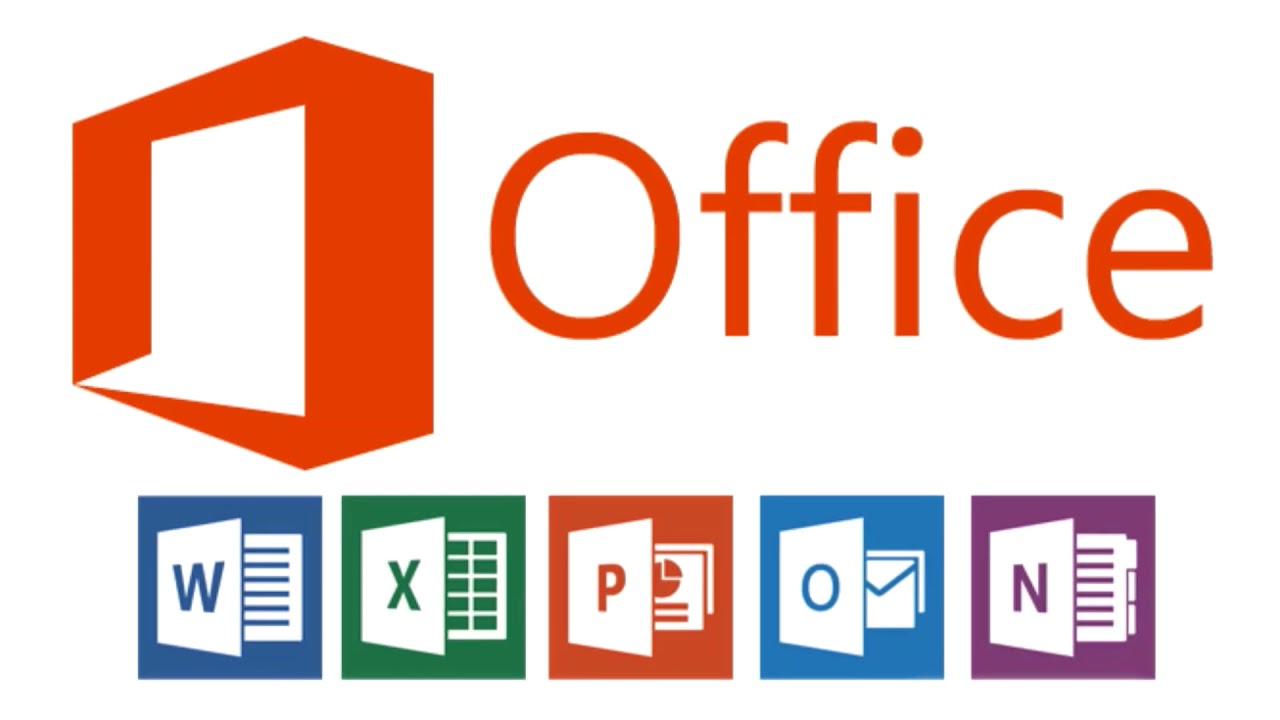With Microsoft Office 365, you can work from anywhere without hosting your email, files, and SharePoint backups infrastructure, so backing up your Office 365 critical data should be a top priority for any business owner or business person who works on Microsoft 365.
It is because Microsoft only protects Office 365 at the infrastructure level. It’s still your data – you control it, and it’s your responsibility to watch it at the data management level. Backup management can restore operations as the backup process is aimed at performing automated backups for Office 365 data encryption.
Microsoft provides short-term retention and high availability of Office 365 data, and they let you know in advance that long-term retention and more is your responsibility. That’s why Microsoft recommends backing up Office 365 with the help of an established third-party backup provider.
Microsoft Office 365 backup data storage
The various services in Microsoft Office 365 are available almost all the time, thanks to Microsoft’s record of 99.9%. Yet, the only aspect that backing up Office 365 falls into is recovering from unexpected data loss. Microsoft data retention capabilities are not feasible solutions for all lost-data scenarios because they are minimal.
The 3-2-1 rule of backups
The first reason a third party should protect Microsoft 365 is the old concept of the 3-2-1 backup rule. Take an accidental delete of an email, a OneDrive file, or a SharePoint item.
Microsoft 365 has places where it stores deleted items that allow you to restore them for a while. All you have to execute is locate the deleted item in the Recycle Bin before it runs out.
But what if the malware deletes files that you do not often use so that you do not notice the deletion? You will only be able to restore them if you notice an omission during the specified retention period. And if you do not see in time, the malware hopes you will not lose the business data forever.
Additionally, if the malware deletes hundreds or thousands of files, you will spend a lot of time in the Recycle Bin to locate each file and get it back.
What an Office 365 backup provider should offer to its customers
Incremental backups and backup retention
Keep and manage backups only of changes made to mailboxes and locations from the last backup cycle. Simply specify a retention period for your Office 365 automatic backups and automatically cast aside older backups.
SharePoint Online backup
Back up all collections of locations, locations, lists, and document libraries, including Microsoft OneNote notebooks.
Microsoft Teams backup
Back up all conversations and media shared in Teams messages and channels and notes stored in Team OneNote Notebooks.
Back up Exchange Online
Back up all items to Office 365 business mailboxes, including email, calendar entries, contacts, magazines, notes, announcements, and tasks. Export the entire mailbox or just part of it to PST.
Backup storage in Azure
Keep your Office 365 backups in Azure Blob Storage and Azure file sharing.
OneDrive for Business backup
It had to offer a backup to all files and folders in the OneDrive Business environment.
A third party Office 365 backup solution should be able to:
- Return email, mailbox items, and documents immediately, whether the deletion was accidental or malicious
- Quickly recover from OneDrive’s mailbox’s ransomware business attacks
- Restore the exact mailbox items or documents you need from Exchange Online, SharePoint Online, and OneDrive Backup for Advanced Granular Search and Review Business
- Back up Office 365 mailbox items to your in-house mailbox and vice versa
- Stick to the rules no matter what your Office 365 subscription plan is
Third-party Office 365 backup solutions offer more flexibility, and therefore, you better consider them a priority when Office 365 backup data is at risk.
Backing up Office 365 on-premises
If you want to secure your files from non-Microsoft end-of-life problems, you can not rely on backing up Office 365 with a piece of proper equipment. Instead, you will need to customize your free backup solution to protect your files from redemption, accidents, or sabotage. On-premises data storage will also leave you vulnerable to the same risks you face, relying on Microsoft Cloud Backup.
Recover deleted emails from Office 365
Deleted messages are stored for 30 days and can be restored by the administrator. They can not be retrieved outside of this period unless you have a third-party backup solution for your Exchange Online mailboxes. The Exchange Online Office 365 backup and data recovery solution like RecoveryManager Plus lets you recover deleted emails no matter when they were deleted.
Conclusion
Microsoft Office 365 has “exited” numerous persons with a false sense of data security about their data. Because the system comes with its ability to store data on Microsoft Cloud services, many teams now believe that the old routines of backing up data are no longer necessary.
Unfortunately, many have found that to be the case. While Office 365 stores data in the Microsoft Cloud, Microsoft does not offer end-user deletion data protection. If your files are deleted from your end, intentionally by accident, or through cyber security threats as a ransom, you will lose them forever.
It means that data stored through the Office 365 native cloud storage are not backup fees for more common causes of data loss, such as human error or sabotage. A third-party backup solution might be ideal for backing up Office 365 critical data and restoring operations on a high level.
Thanks for reading this article. If you're new here, why don't you subscribe for regular updates via RSS feed or via email. You can also subscribe by following @techsling on Twitter or becoming our fan on Facebook. Thanks for visiting!