This post will examine simple computer maintenance tasks that can be performed by anyone who owns a computer in addition to the more technical tasks described in part one of this series. The following are basic steps you could take to increase the performance and speed of your personal computer.
1. Create regular back-up and restore points
This should be done before making any new additions or changes to your files, system or registry. The restore point should be set just before the start of these adjustments. It helps you to revert your computer to its last setting (the restore point) in case anything goes wrong with the system or you observe that performance of your machine has been impaired. Furthermore, you can back up your files in accessible external locations such as portable hard drives or compact discs (CD or DVD) to manage possible system failure.
2. Remove unwanted programs
Unused or unwanted programs and applications should be deleted or removed completely from your computer. This is because such programs are known to use up otherwise free memory and slow down your computer performance. Performing regular disc clean-up and de-fragmentation can also help identify files that are hardly used and thus can be removed.
3. Regular Operating System Updates
Set your operating system to perform regular updates. This will ensure that fixes and patches that can help secure and speed up your computer will be installed as soon as they become available.
4. Turn of Visual Effects
Disabling visual effects has been known to free up more memory for computer processors to use. Certain aesthetic visual effects might look pleasing to the eye but in reality they can also hinder system performance. Consider adjusting these settings either by reduction or total elimination.
5. Clean System Registry
There are many good registry cleaning utilities out there that can be used to free your computer of entries that are created whenever you add or remove programs on your system. These entries slow down computer performance by confusing the operating system during start-up thereby causing unnecessary delays.
6. Prevent Over-heating
By ensuring that your computer and its surroundings is well ventilated, you can limit the chances of becoming one of the many victims of over-heating workstations.
7. Always shut-down
Many of us form a habit of leaving our computer on for days without shutting down. This is not a very good habit and sometimes it leads to over working the processor which inhibits optimum performance. Make it a point of duty to power off your computer everyday.
Talking Point
Can you suggest other ways of boosting computer speed?
Thanks for reading this article. If you're new here, why don't you subscribe for regular updates via RSS feed or via email. You can also subscribe by following @techsling on Twitter or becoming our fan on Facebook. Thanks for visiting!

4 Comments
Leave a Reply
Cancel reply
Leave a Reply
This site uses Akismet to reduce spam. Learn how your comment data is processed.

















































































































































































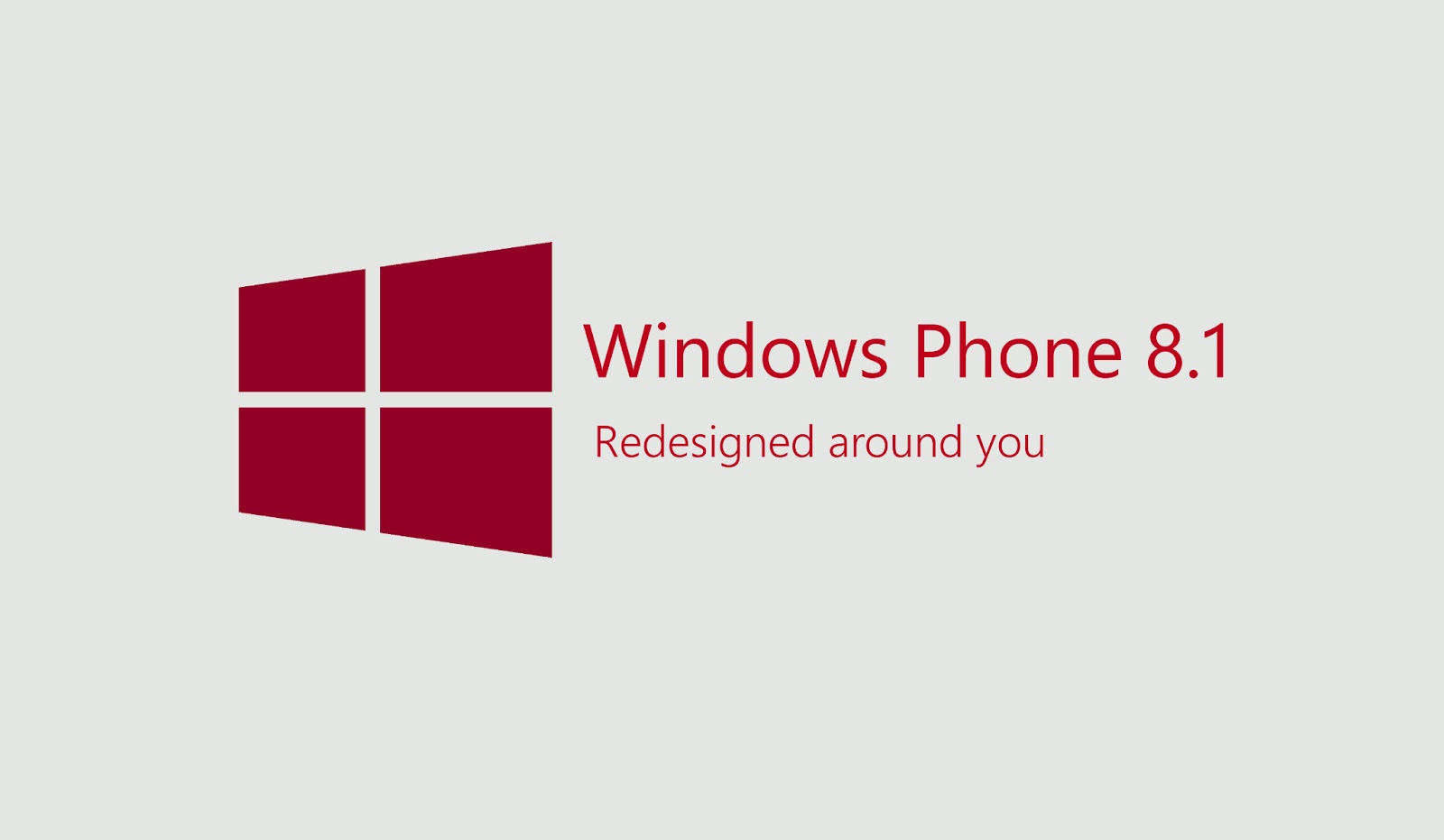



Aakash
April 8, 2010 at 7:47 pm
I’d like to add that the user must make sure that he selects his registry cleaner wisely otherwise some freeware registry cleaners might harm it instead of speeding it up. Also make note to defrag your registry at regular intervals. That helps.
.-= Aakash@pc security´s last blog ..PC Security =-.
Admin
April 23, 2010 at 10:11 am
Thanks for your contribution Aakash.
Domain name registration
June 1, 2010 at 8:42 pm
Nice tips, thanks for sharing, it is very useful…I can apply this before calling the engineer.
Janis Gagliardi
August 15, 2011 at 3:42 pm
Thanks for the great tips. I just want to add that CCleaner is one of the best softwares with regard to registry clean up. I’ve been using is it for over a year now and i’m really happy with it.