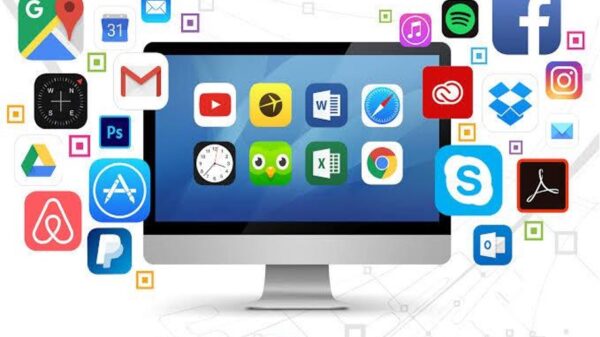It is the delight of everyone within any network to be able to share files, especially those using Windows network. If you would like to share folders and files easily, a number of methods are available that work smoothly across Windows 8, Windows 7, Windows Vista and Windows XP albeit with minor differences.
Copying to the Windows Public Folders
This option does not work for Windows XP since it does not come with Public Folders. From the Start button go to Computer, double click on the drive holding the folder you want to share. Right click on this folder as you choose Copy. Go to Start and select your account name as you search for Libraries while expanding Public Pictures and Paste the content. Except in a created Homegroup, the Public Folder Sharing option is turned off by default. Turn on Public Sharing and any person using your PC or within your network will be able to see the content you have shared. Find Network & a Sharing Center in the Control Panel and select Change Advanced Sharing Settings, select the network profile in use and choose the right option to give different rights to those viewing the content and Save Settings.
File and Printer Related Sharing
You can start by clicking Start and go to Computer as you double click on the driver holding the folder you need to share. Right click on this folder and search for Share With and highlight it before finding Specific People on the popped up menu. You will find Everyone as one of the options, which allows anyone within the network or using the PC to access the shared folder any time the File and Printer Sharing icon is turned on. Turn it on by going to Start, Control Panel and find the Network and Sharing Center; click it. You will find Change Advanced Sharing Settings towards the left panel. On the network profile, click File and Printer and choose Turn on File and Printer Sharing. This allows people within the network to access the printers and folders shared.
External storage media
This is a way that combines incredible storage with wonderful speeds that connects external hard drives including PCs that burn DVDs and CDs. Sharing files can be as easy as backing your files in a folder, whether they are apps, documents, pictures or movies and save them wherever you want them. Software backup suites are immense and can help with backing up your data and any time you want to share them within your network you only need to retrieve them. In fact, you can use Cloud computing features and backup all your data and share it with your network of people who need to use the saved files and folders; perhaps your workmates or employees.
Sharing over LAN
Any time the existing local area network is turned on or connected, files can be shared and the speed can be very low or incredibly fast whether the network is wired or wireless. However, ensure hard drive sharing has been permitted by enabling it in System Preferences if you are using Mac OS X. Those using Windows can go to Properties from My Computer to facilitate file sharing.
Easy transfer cable
Most of the new operating systems from Windows have the Windows Easy Transfer feature. However, you need an Easy Transfer cable or a USB (male) cable to share files over the network.
Chris is a hardware and networking professional who work with a IT Company. He occasionally blogs on his technology blog about the latest in hardware and networking tools and software out there. Recently he implemented the Rocket R/Link an awesome FTP replacement solution from Rocket Software.