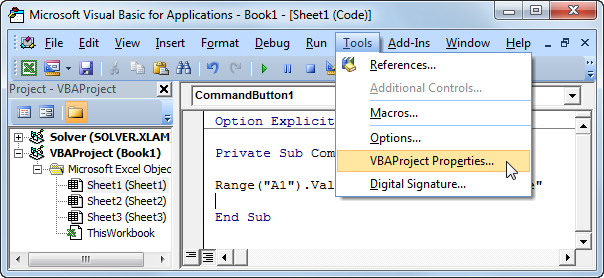After analyzing so many forums, I found there are thousands of Microsoft Excel users (like above) who are looking the ways to transfer contacts from spreadsheets to iPhone and Android smartphones. This is so because mobile phones are equal or even faster and more powerful than the computers we drive every day. Whether it be searching for quick information queries on the Internet, reading emails, or accessing social networks, smartphones fit best in each case. Since everyone needs their data at their fingertips today, queries like how to transfer contacts from Excel spreadsheet to iPhone/ Android phone are very common.
So, if you are one of those users who no longer want to use Microsoft Excel spreadsheets to save and manage their contact information then, this article is meant for you only. Here, we will show you an incredibly simple technique to import/ convert Excel contacts into iPhone or Android contacts. But, before directly explaining the method to save contacts in iPhone/ Android from Excel, we will discuss some basic things that you must know before performing such conversion. So, here we go!
What is an Excel Spreadsheet?
Let’s define the Excel file first. An Excel is file used to store, manipulate and organize data. It stores data in cells, which are organized in rows and columns. Most people use these files to obtain contact information due to their ability to contain a large amount of data with several fields. Some of the most used Excel file extensions are the following:
XLS – Excel Spreadsheet
XLSX – Microsoft Excel Open XML Spreadsheet
ODS – OpenDocument Spreadsheet
XLSM – Excel Open XML Macro-Enabled Spreadsheet
CSV – Comma Delimited
FODS – OpenDocument Flat XML Spreadsheet
XLSB – Excel Binary Spreadsheet
XLTX – Excel Open XML Spreadsheet Template
An Excel File Cell can hold the data like:
-
Figures
-
Text
-
Date, Time
-
Boolean Data
-
Formulas
Why You Can’t Import Excel Contacts to iPhone or Android Directly?
The operating systems used in mobile phones are completely different from the OS used in computers. Also, each OS supports importing different file types due to its internal structure. If in case, you import an Excel file to your mobile device, you will need to open the Excel file and copy the contact information each time to contact a particular person. Doing this will become more hectic if your Excel file contains thousands of contacts. Therefore, Android and iPhone devices use the vCard file format because it is designed according to their OS.
Now, you might be wondering…
vCard, What’s That?
Well, vCard/ VCF is a Virtual Contact File or Virtual Business Card used to store contact information. It contains the contact info like Person’s Name, Address, Contact Number, Email Address, Website, Job Title, Department, Pager, and others. A vCard also supports images, digital ID, custom fields, and other media types and you can attach a VCF file in an email to share the contacts. Besides, there are so many other benefits of vCard like it can be accessed with various email clients/ applications, it’s portable, manageable, and can be imported in all iPhone/ Android brands directly.
This is How You Can Convert Excel Contacts into iPhone/ Android
Now, if you want to add contacts in iPhone/ Android from Excel then, you have to make Excel files compatible with iPhone or Android OS. This can be done by converting Excel into vCard file format. Below is an amazingly simple and efficient workaround to transfer contacts from excel to iPhone directly.
Import Excel Contacts into iPhone/ Android – 100% Safe & Best Professional Solution
SysTools Excel to Mobile Contact Converter is a powerful software to transfer contacts from Excel spreadsheet to iPhone/ Android supported vCard file format even without any data loss. No matter how many contacts and contact fields are saved in your Excel file, the software will convert all Excel contact fields including Name, Email, Home, Work, Family, Notes, IDs, etc. The software provides a mapping option to map all Excel contact fields with vCard fields and allows the creation of a single as well as multiple vCards for each Excel contact. The software can be installed and operated in any version of Windows OS and supports all Excel versions. Below is how this tool works:
-
Launch SysTools Excel to vCard Converter and click on the Browse button
-
Add the Excel file that you need to convert and preview Excel file contacts
-
Hit the Next button to continue further for transfer contacts from Excel to iPhone/ Android process
-
Select an Excel Contact Field from the Excel Fields section
-
Choose the respective Contact Field from the vCard Fields section. Click Add
-
Repeat these steps to map all the Excel contacts and once done, click Next to convert Excel contacts into iPhone
-
Import Empty Email Addresses if you want and select the required vCard version. Click on Convert
-
Transfer contacts from Excel spreadsheet to iPhone/ Android process will begin right after this
-
Once add contacts in iPhone from Excel process becomes completed, the resultant cards can be imported in any Android or iPhone device
Wrapping Things Up!
In this article, we have disclosed the best method to transfer contacts from an Excel spreadsheet to iPhone or Android. The technique mentioned to convert Excel contacts into iPhone/ Android will be helpful for all the users who want to import all their Excel contacts into any iPhone or Android phone quickly. The discussed solution is completely safe and can be used by all technical as well as non-technical users.
I’m a digital marketer and technical content writer. I’m passionate about exploring and writing about innovation, technology including cloud computing, and digital marketing trends.