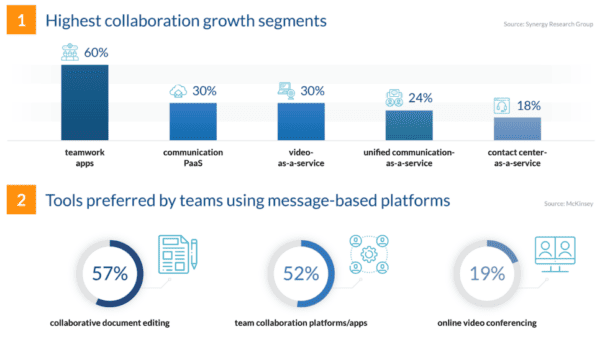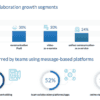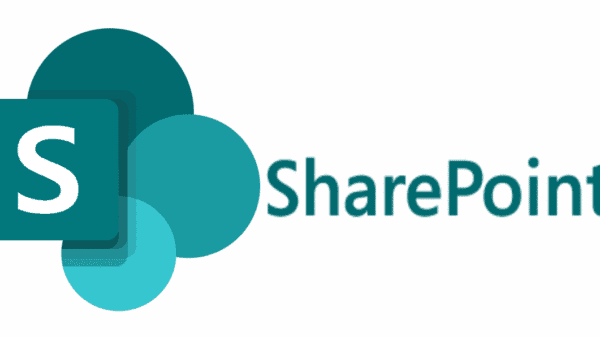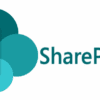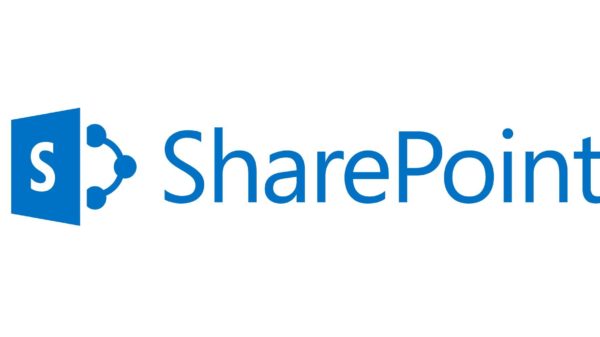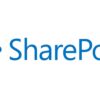Image credit: arstechnica.com
With recent SharePoint developments and the introduction of SharePoint 2013, a new feature was released and somehow puzzled most users. We’re talking about Sky Drive Pro. The confusion lies with other Microsoft service called SktDrive which is completely unrelated. When users install the new SharePoint 2013, the platform will include SkyDrive Pro. Thus, some users that have been using SkyDrive experienced syncing problems with SkyDrive Pro. In the following sections, we will discuss the merits and differences between SkyDrive and SkyDrive Pro.
SkyDrive & SkyDrive Pro Differences
SkyDrive is a free public cloud service that is usually attached to other Microsoft services like Live, Hotmail and Outlook accounts. It is a cloud storage where you store your files while Microsoft takes care of maintaining the storage for you. You can share your files by enabling Public, View File or Edit that grants permission and generates a hyperlink for people wanting to access the folders or files. A 7GB of storage is allowed although you can always purchase more space.
SkyDrive Pro is not really something that is attached to SharePoint 2013. The service is included in Microsoft Office 2013 or a standalone download from the Microsoft website. It is a personal storage and synchronization service for business use. Users can store, access, and synchronize files in the SharePoint online or SharePoint 2013 using their current workstation. The SkyDrive Pro document library is a library on the user’s My Site in the new platform. They can access their document library by clicking on SkyDrive on the upper right hand part of the screen. SkyDrive is not exactly a document library or a place in SharePoint. It is the actual service that runs on the user’s workstation that runs the sync.
SkyDrive Pro in SharePoint 2013 has two main components :
1. Storage locations. This is where the files are stored and includes the following:
- Document libraries where a user can choose to sync a document library with a client workstation. Folder E is the document library on the User’s My Sites, folder F is the team site’s document library.
- Windows Folder. Synchronized files are saved and stored in a specific Windows Folder on the user’s workstation whenever a document library is synchronized. Where Folder A is the users SkyDrive folder, folder B is the SharePoint folder, folder C is the SkyDrive Contoso folder
2. SkyDrive Pro Windows Sync client. It synchronizes files between document libraries in the new SharePoint platform and specific Windows folders on a user’s computer.
Things To Remember About SkyDrive Pro in SharePoint 2013
- SkyDrive is not a migration tool. Just because a user can drag and drop files to SharePoint using the SkyDrive service does not necessarily mean it’s a migration tool for any content. When copying files using the service, you need to preserve or save the authors and time stamps because SkyDrive Pro will not do it automatically.
- Offline work. When the service sync your files from SharePoint to your workstation, the files are copied and lets the user work offline.
- Sync cancellation. Files that were copied by a Sync with SkyDrive pro will be saved and stay on the user’s workstation once the sync is cancelled or stopped.
To conclude, the SharePoint development has brought many tools that made work easier although some of the new features may still confuse users. While, you will have to take this confusion within your own company, Microsoft opted to call the document library in the users My Site Sky Drive Pro to keep the confusion to a minimum.
Reggie is a writer and blogger as well She is highly experienced author having sufficient expertise in penning articles on topics related to Technology. Get more interesting news and tips about SharePoint, SQL Deploy, Mobile Apps and more at http://www.ssw.com.au/ssw/default.aspx .