 MS Entourage is an email managing application that is widely used across all Mac based systems. MS Entourage is used as an efficient platform where you can easily manage your mail items like notes, contacts, tasks, appointments, journals, etc. It uses RGE file format to store user mailboxes. However, there are situations where you need to be careful while accessing mails. Any accidental damage or mishandling can lead to file corruption. In such case, you might not be able to access your emails and its associated items. In order to avoid such unseen situation, it is recommended to backup your data. In many situations, you start getting a message that your rules are corrupted, because of which you cannot access your emails.
MS Entourage is an email managing application that is widely used across all Mac based systems. MS Entourage is used as an efficient platform where you can easily manage your mail items like notes, contacts, tasks, appointments, journals, etc. It uses RGE file format to store user mailboxes. However, there are situations where you need to be careful while accessing mails. Any accidental damage or mishandling can lead to file corruption. In such case, you might not be able to access your emails and its associated items. In order to avoid such unseen situation, it is recommended to backup your data. In many situations, you start getting a message that your rules are corrupted, because of which you cannot access your emails.
Below mentioned are the steps to fix your rules. These steps will help you know, how to recover RGE files.
- Exit your Entourage and all other programs running on your Mac.
- Choose the “Documents” folder from your hard drive.
- Select the “Microsoft User Data” folder.
- Click on the “Office 2008 Identities” folder.
- Select the “Mail Identity” folder.
- Permanently delete the “Rules” folder.
- Reopen Entourage.
- Go to “Message” in the main tool bar.
- Click “Apply Rule,” and select “All Rules.”
- Rebuild your rules.
In case the above solution does not work, you can use the backup file. The following steps shows how to backup your Entourage data.
- Delete all the items from “Deleted Items” folders.
- From the menu select File | Export.
- Select the items to be included by selecting the Export items.
- Check the item types you want to include under the Archive.
- Click the right arrow.
- Choose if you want to delete the items, you are archiving.
- Click the right arrow.
- Save As the items by specifying a suitable name.
- Select a desired location and click the Save button.
- Once you get a message for finished archiving, click the âDoneâ button.
Note: There are a few considerations while archiving or backing up your data. You can archive your mail items like messages, tasks, contacts, notes, and calendar events to an Entourage archive (.rge) folder. But you cannot archive groups, notes with multimedia elements, and category information (for all items except contacts). While trying to archive the mail items stored on a mail server, you need to download the entire content from the mail server. However, if you delete any items after archiving, the item will still be present on the mail server.
Once you have archived your data, you need to restore the Entourage data. Following are the steps to restore the Entourage data.
- From the menu select File | Import.
- Select the Import information and click the right arrow.
- Locate the backup folder.
- Click Import.
- Entourage notifies you that restoration has been done. Click the Done button.
Notes: In case you do not want the items to be imported into Entourage, however, you want to refer to information stored in an archive, and then you need to create a new Identity. Once the new Identity is created, you can import the archived information into it. Once done, you can delete the new Identity. You can also view the content of the archive by holding down the control key and clicking the .rge folder->Show Package Contents.
In case the above solution does not work, or you are not able to recover your Entourage mails, you need to try a professional recovery tool. Stellar Phoenix Entourage Recovery tool is an apt solution in such situation. It easily repairs and recovers damaged MS Entourage ‘Database’ files and provide you the access of your emails, attachments, calendar, contacts, tasks, and notes, etc. The tool allows you to secure your valuable data from any type of corruption in your Database file.
The software provides an easy-to-use interface, to perform the recovery process. The interface includes various options to help you perform a quick and effortless Entourage recovery in all cases of ‘Database’ file corruption.
Following are the steps that need to be followed to recover RGE Entourage emails.
- Launch Stellar Phoenix Entourage Repair software.
- ‘Select Entourage Database File’ dialog box is displayed.
- The dialog box shows a text box with default path. However, you can select your database from any other location by clicking the ‘Browse’ button.
- Once the scanning process is complete, the software displays a summary box showing details of the process.
- Click ‘Close’ to close this summary message box.
- The repaired mail is displayed in the preview window of the software.
- Click ‘Mail’ button of the Tool bar or go to ‘View’ menu and click Mail option to preview the mail. However, if you need to see the content of a desired Entourage mailbox, just select that folder.
- Click on the File option in the applicationâs menu bar to save the repaired file.
- Select ‘Save Repaired File’ option.
- A ‘Destination Folder’ dialog box is displayed.
- Choose any desired destination to save the repaired file.
- A Saving process dialog box is displayed. While the saving process goes on, you can click the ‘Stop’ button to stop the file saving process.
Note – Interested users can download this software either from Cnet or from the mentioned link – http://www.stellarservertools.com/entourage-repair.php
Above written article is contributed By Yogita. She is a techie blogger who loves to write on technical topics. Find more about her on - http://about.me/Yogitaaggarwal

2 Comments
Leave a Reply
Cancel reply
Leave a Reply
This site uses Akismet to reduce spam. Learn how your comment data is processed.

















































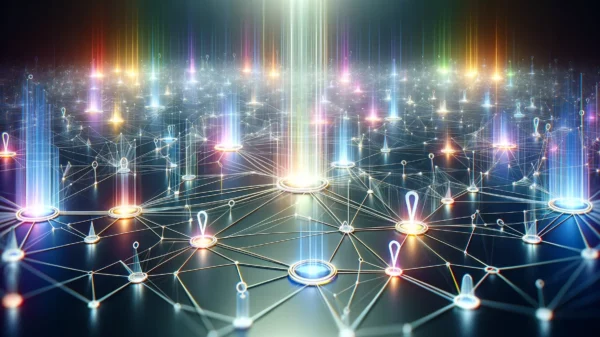






























































































































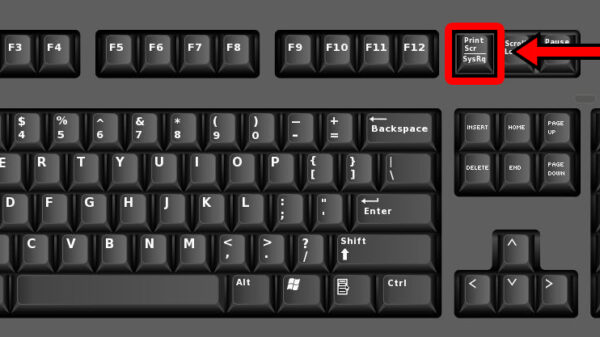




stylewm
May 26, 2014 at 9:34 am
Awesome tips given here in this article thanks for sharing
have a nice day.Thanx Admin
Stephan
May 28, 2014 at 5:14 pm
I think this can help mac users like me a lot.
thanks for your sharing.
stephan