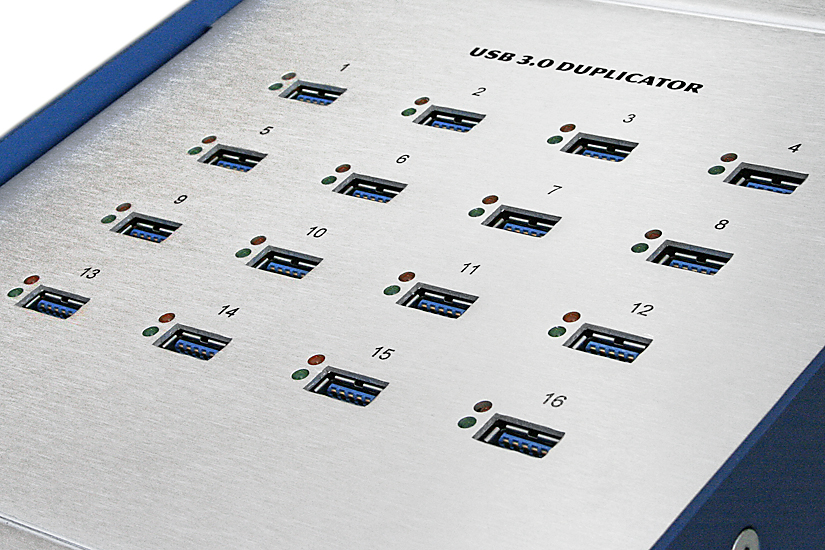Flash drives have become a ubiquitous product which really deserves a bit more attention, at least for those who depend on flash drives as part of an overall solution, and today we are diving in deeper to copy modes of a USB duplicator. For the trade show guys who give away flash drives, this article is a bit overkill, but for the IT professional or product manager, this is right up your alley.
Today, I want to spend some time and review the different copy methods one can use to data load your flash drive. Each method has its advantage, and each method could be a slightly better fit, than your previous duplication method.
So let’s talk about the six copy methods a PC base USB duplicator has. After some product reviews and searching on-line, in this article we will use the Nexcopy brad product as their PC based duplicator had the most copy options for us to review.
The six copy modes are:
# File Copy
# Copy Add
# Unique Data Streaming
# Short Device Copy
# Full Device Copy
# Image File Copy
File Copy is very straight forward. Think of it as dragging and dropping files to the media. What you need to know, is the File Copy process is the slowest possible method to duplicate data. The speed doesn’t matter if your data load is 100MBs, but if you are data loading a 1TB… this matters.
File Copy is slow because the operating system must read the file allocation table to find out where to copy the files from. The duplicator software must then read the file allocation table of the target media to know where to write the data. This wouldn’t be a big deal if the process only required a read and write once, but the problem is the above process must be done for each chuck of data. Typically a chunk of data is between 4096 bytes and 32kilobytes. Clearly you can see that reading the file allocation table for each of these chunks slows the copy process to a slow grind.
Copy Add is also slow, but extremely convenient. The Copy Add function works just like the File Copy function, reading the file allocation table and doing its thing. The advantage with the Copy Add is just that… rather than duplicating all the content to the SD card or USB drive, you can save a lot of time and only update specific files or folders.
Let’s say the data load of a 9,000 file portable website was completed on a flash drive, but then a mistake was found and some of the HTML pages must be updated. What would you do?
Sure you could data load all 9,000 files again – that’s the straight forward answer. However, if time was critical like the drives had to ship that same day, maybe doing a Copy Add would save even more time.
It is worth mentioning that Copy Add and Copy Replace would be considered the same thing. Sure you can add files via the Copy Add method, but you can also overwrite a previous file and update it (or a collection of files).
Convenient, right?
The last of the File Copy techniques would be the Unique Data Streaming feature. This might be of particular interest to anyone who deals with SD and microSD cards.
The Unique Data Streaming function was created to put a unique file to each device, or collection of files to each device. The example most people immediately think of is data publishing of client information. A good application of that example would be in the medical field and the data process is designed to put individual patient information to a USB stick.
However, the most common application of data streaming in a manufacturing process is the writing of key code files to the device which in turn authenticates the software on the device. Here is a specific example:
USB flash drives have something called a PSN number or Product Serial Number.
The PSN number is a hard-coded number that is unique to ever flash drive. No two are alike… or if they are, it’s some ridiculous number, like one in five million. Software companies know about this PSN number so they parse for the unique serial number, then create a key code file tied back to that PSN number. This creates a closed-loop system for authentication because the software company will put the PSN number in a text file, and then encrypt that test file. This encrypted text file, along with the software, creates a very secure way of distributing software via USB. The PSN number must match the encrypted PSN number on the file loaded to the drive. When both sync, the software will run.
Unique Data Streaming has one variant to its ability. The Nexcopy duplicator has the ability to copy static data as well. This means an operator can data load all the cards with static data, like the software program, and will then copy unique data to the card, the key code file.
It is worth noting, at least with the Nexcopy USB Duplicator, the three copy methods mentioned above will only work for file systems Windows can read. Meaning, the File Copy, Copy Add and Unique Data Streaming will only work with USB sticks, SD cards or microSD cards which are formatted as FAT, FAT32, NTFS or exFAT. If the cards or HFS (Mac) or Ext2, Ext3 or Ext 4 (Linux) those copy methods will not work. The reason: Windows does not understand the file system and will want to format the card.
The next three copy methods are binary methods. They are ultra-fast and really the best way to USB duplication.
Binary copy methods do not read the file system of a device, or the files and folders on the master or targets. The binary copy method will only copy the zeros and ones from the master out to all the targets.
The data copied in binary mode include the boot code, if the device is bootable, the partition table, which is the size of the memory, the file system and of course the files and folders. Any binary copy method will truly make a mirror image of the master, out to all the targets.
Short Device Copy is a great place to start. This is the most commonly used binary copy method and the most efficient. However; there are downfalls a user should be aware of.
First off, the Device Copy, in general, is a binary copy process from one physical master out to the target cards or USB sticks. A Short Device Copy is this process, but only the data clusters are copied to the card… if there is any empty space, that empty space is not copied. For example, you have an 8GB stick with only 2.2GBs of data. Using the Short Device Copy is the most efficient way because the USB duplication process will only be the time to copy 2.2GBs of data. Not the time to copy 8GBs of data.
So what is the downfall? Well, take the example above; let’s say you are now using 4GB USB sticks, rather than the 8GB sticks. Clearly the data will copy to the 4GB sticks because there is only 2.2GBs of actual data… the balance of the master was blank. The problem is the partition table used in the copy process will say the drive is 8GBs and we know that’s false because 4GB devices where used as the targets.
The result, Windows will not let the device be used until the device is formatted. Windows, Linux, Mac can all check the total available memory and compare that to the partition table size. If that information does not match, it’s not a good thing and the operating system will ask to format the flash drive. Obviously this is a good thing to keep people honest, but if you are in a mass production mode, you better know what is going on with Short Device Copy modes and setup.
Short Device Copy sounds really good, so why would someone want to use Full Device Copy mode? The Full Device Copy mode has the same downfall that Short Device Copy mode has. Meaning the master device needs to be the same GB capacity of the target devices. Folks use the Full Device Copy mode because it’s a file system that is proprietary, or a file system the USB duplicator cannot read.
Nexcopy has both standalone duplicators and PC based duplicators. Since today we are talking about the copy modes of the PC based duplicators, this also means the device copy mode, must be from a master device Windows can read. So this falls back into the same category as the File Copy modes… the master will need to be FAT, FAT32, NTFS or exFAT master for Short Device Copy to work.
With the Full Device Copy, this doesn’t matter. Windows will not try and read the data cluster locations, the operating system is given one simple command, copy from the start and go all the way until the end.
This means a production house who needs to make duplicate copies of Linux distro’s (distribution packages) can easily do this with the Full Device Copy mode. This is also true for HFS (Mac formatted masters) and proprietary formatted master cards.
Image Copy is the last copy mode to finish out this post on duplicators.
Image Copy is truly the most reliable method to mass-produce USB flash drives. Although using a master USB stick and performing a physical Device Copy is convenient, it may not be the most reliable. It is more likely a USB stick will fail, than an IMG file located on a computer hard drive. This is the only interpretation we mean by “less reliable” and “most reliable.”
Image Copy method is really the same as a Device Copy method, only the master is located in a different spot. When PC software is pointed at the IMG file located on the hard drive, that IMG file has the exact same properties as a physical master device. This is true because the user may right-click the IMG file and mount that IMG file as a drive letter in the Windows computer. At that point, what could be the difference between a drive letter that represents a USB stick, or a drive letter that represents the IMG file? Nothing, other than the location of where things are.
As with anything binary, we still have the same situation as what I described in the Short Device Copy scenario. Being more specific, you will run into a problem if your IMG file is 2.2GBs in size, but the IMG file calls for an 8GB partition table. Be sure your blank targets are 8GB in capacity, otherwise, if the targets are smaller, you’ll have the same problem of Windows asking to format the card before you can use it.
If the above paragraph doesn’t make sense, let me try a different example. Let me try using a zip file as an example.
If you had a zip file that was 2.2GBs large, but when you unzipped the file, the uncompressed files required 8GBs of space, you’d have a problem, right? Well, that simple example is the same scenario you would have with a 2.2GB IMG file that you are trying to copy to a smaller target, but the partition table inside the IMG file is asking for an 8GB device.
Today I wanted to cover, in-depth, the different copy modes of a PC based USB duplicator. All of the above methods have their advantages, and sometimes disadvantages, but it’s important to know the differences and your options. From reading this article you find more specific questions you would like to ask, please contact the manufacturer to get the exact response for the most accurate answer.
Thanks for reading this article. If you're new here, why don't you subscribe for regular updates via RSS feed or via email. You can also subscribe by following @techsling on Twitter or becoming our fan on Facebook. Thanks for visiting!