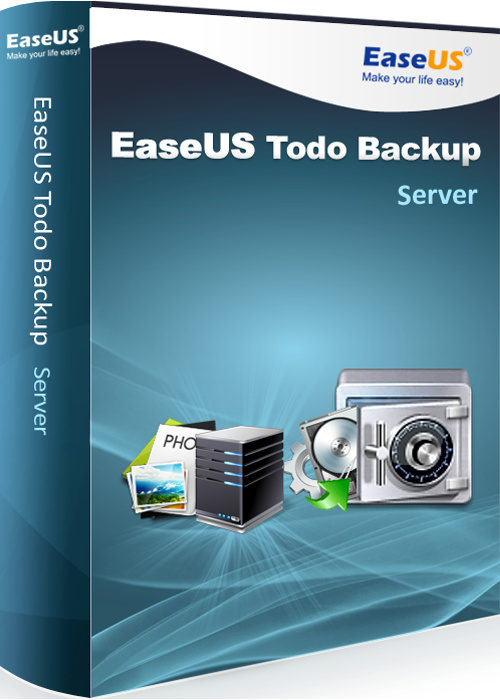
When using exchange server, then one thing is very important and that is timely backup of the server. The backup will ensure that the system data and data stored in the mailboxes can be recovered in case the server crashes. Backing up normal servers is quite a tedious job in itself, but if you are talking about exchange server, then things become even more complicated.
It is mainly due to the fact that open files are put to use in here and even running processes make things more complex than ever. In order to save you from the ordeal, EaseUS has come up with a backup exchange server that can help you bring down the complexity.
So, now make use of the software and make things simple for you. In this scenario, you must always take the help of professionals when you are backing up the exchange server, just because of the degree of complexity involved in the process. The backup of exchange server is crucial and EaseUS will offer you several features like hot backup, full backup, differential backup and incremental backup.
If you want to backup only the data that has been changed from the last update, then you can go for the incremental backup. This backup ensures that the space is saved and you don’t end up wasting a lot of time in backing up. Schedule backup can also be organized on a weekly basis or on a monthly basis, this way you won’t have to remember about taking the backup, instead, on the pre-set time the backup process will be concluded.
Support provided by the software
The software doesn’t only take the backup, but it also supports storage media of wide choice. So, now you will be able to store your backup on any of these storage medium – tape, FTP Server, hard disk, NAS, removable disk and also network. In order to protect the backup data you can assign a password for the archive as well.
This way you will be rest assured about the safety of the data and no one else would be able to access it. One more important task accomplished by the software is that it compresses the exchange backup to ensure that you do not clutter up the storage space completely. Through email you can also notify the administrator about the backup results. It has spread its wings wide open and support the backup as well as restoration of SQL server 2000/ 2005/ 2008. In order to make use of the software you will first have to launch the EaseUS exchange server backup and go with the flow. You won’t find any difficulty in using the software. Moreover, with the help of this software you can also restore the backup data in case of system failure due to some reason or the other.
Migration possible with EaseUS Todo Backup
If you are planning to move from HDD to SSD, then you can accomplish the task with the help of EaseUS Todo backup and that too for free. In most cases we feel like the free version of any software is not suitable for completing any kind of complicated task, but EaseUS has proved that price is immaterial.
Instead, they have come out with software that will help you move Windows to SSD quite comfortably. All this will be made possible through the cloning of the system.
We all have a fair bit of idea about how things can get complicated when we are upgrading, but if we take the help of cloning, then the whole procedure gets completed very smoothly. So, when you are trying to clone a HDD because you are moving out from there, then after launching the program you need to choose the source disk. Now, after that you will have to make sure that SSD has been selected as destination disk. While cloning, you can opt for the sector by sector cloning option to ensure that all sectors have been cloned properly.
You can also select the option Optimize for SSD. When everything is completed, you can go ahead and make use of the preview option. This will make sure that everything has been done perfectly and you can get going with the next steps. In order to initiate the execution of cloning, you can click on Proceed. So, when the cloning has been completed successfully, just make sure that the computer is shut down and the HDD is removed.
This will ensure that the changes that have been made are successfully accomplished by the system. With the help of this software you can also restore the Operating System of Windows 8 on the SSD and HDD, apart from backing up the system.
Aashish Sharma is an Internet Research Analyst and an aspiring social media marketer. He possesses hands-on experience in optimizing and promoting websites on leading search engines and web media. His passion is to keep updated with what masters of the internet such as Google, Yahoo, Twitter, Facebook etc. are up to innovate & deliver. At EntrepreneurYork, he aims to be a part of most active online community and most widely-read blogs on the web, covering the insights of EntrepreneurYork Magazine that will help in preparing the leaders of tomorrow.















































































































































































