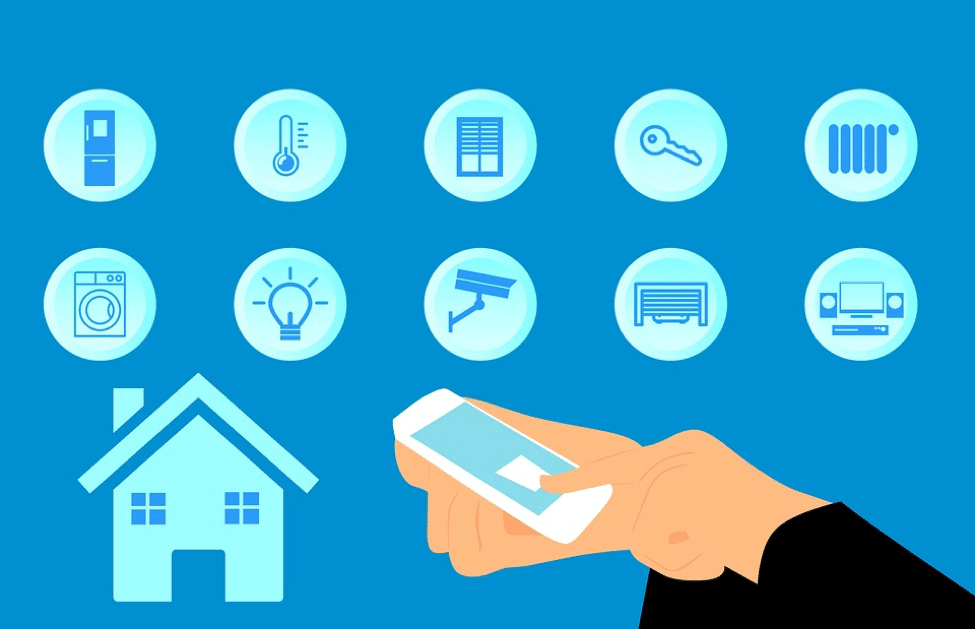Way too many people assume that their mobile devices are automatically secure against hacking and identity theft automatically. Why this is the case I couldn’t say, but I will say that this is what hackers love to hear. Think about all of the valuable information you store on your phone.
First, I’m going to look at the general tips for all phone types. These apps and tips apply to any mobile device. Then I will zoom in on the specific security features of iOS, Android, and Windows based mobile devices.
How to Easily Secure Your Mobile Devices
Some of these may seem like common sense, but we all know how common that sense truly can be at times. Not insult those who aren’t more security conscious though, sometimes what you don’t know…you don’t know!
- Require a passcode, pin, or password for access to your phone. Sometimes a hack isn’t a hack, it’s just some stranger picking up your phone and stealing your information because you didn’t put the most basic security on it.
- Set the screen to lock after no more than 15 minutes. If you feel that less time will work for you, then do so. A locked screen requires the passcode to be entered again.
- Turn off all GPS and location tracking unless you MUST have it for apps to function. This is about your personal security as much as it is about online security. Why let people track your every move?
- Use strong passwords for every app you use. If you can remember a password, it isn’t strong enough. Use a password management tool instead.
- Only download apps from the official Apple, Android, or Windows mobile stores. They have been security tested for reliability, any that are later found to not be of the highest quality are publicly thrown through the ringer so you’ll know about it!
- Use a VPN provider when on mobile hotspots. A VPN securely encrypts all of your online traffic, making it impossible for hackers to steal your data over public wifi networks using a variety of methods. Find out how to research a reliable VPN provider at the link.
- Low tech: Put a sticker on your phone with your name and email. If an honest person finds your phone, they’ll be able to contact you for retrieval. Having all of these locks on it prevents them from simple looking in your contact book for “Home” or “Mom.”
Every mobile device has the ability to do all seven of these. Now scroll down and look at the security features of your specific phone for maximum coverage.
How to easily secure your iOS mobile device
| Security action | Result of action |
| Turn off the “Ask to Join Networks” command | Keeps you from accidentally joining unknown networks, like those Evil Twin attacks mentioned previously |
| Set your Safari browser to “Private Browsing” | Prevents phishing and malware installing on your device via cookies, minimizes data tracking |
| Back up and erase all data before selling | Use Apple’s Cloud to store settings for next phone, prevents data stealing by next person |
| Do not jailbreak your device | Jailbreaking bypasses a number of security features, leaving you vulnerable. |
| Use Apple’s Find my iPhone | Uses a ringer to find the phone in a room, GPS if it’s at the office, allows for remote wiping of all data |
| Turn on Airplane Mode when not in use | Hacks of mobile devices in public are becoming more common. This prevents access to your phone |
How to easily secure your Windows mobile device
| Security action | Result of action |
| Use Chrome’s private browsing in the advanced settings tab | Prevents phishing and malware installing on your device via cookies, minimizes data tracking |
| Use Reset my Phone before selling your phone | Restores the phone to factory setting so that none of your data remains. Stores data for next device to use |
| Do not root your device | This bypasses security features, leaving your phone unprotected |
| Use your cell carriers network, rather than public WiFi | Public Wifi is always suspect as you never know who is monitoring traffic and data |
| Use Window’s Find my Phone | It can ring, lock, and wipe your phone remotely from any computer on the internet |
| Put your phone in Flight Mode when not in use | Prevents others from accessing your phone when it is idle, improves battery life |
How to easily secure your Android mobile device
| Security action | Result of action |
| Turn on data encryption: for those with very sensitive data on their phone | Makes everything on your phone scrambled until you enter your passcode and unlock it |
| Use Google’s Android Device Manager | Let’s you locate lost phone, remotely wipes stolen phones |
| Turn on Flight mode under Setting>Wireless&Networks | Prevents others from accessing your phone, saves battery life when not in use |
| Turn off just Bluetooth and WiFi when not in use | Accept calls, but minimize hacking attempts, similar to point above. |
| Do not root your device | It’s illegal in most countries, and it will destroy a number of built in security features |
Marcus is an online security devotee, an online privacy nut, and an all around internet curious type. He writes internet security related posts over on the Best VPN Providers Review blog, and hopes you'll join him there for further discussion on internet security topics.