I’m not even sure how this program called Snap.do was installed on my computer in the first instance. Some say it might have come from a Java update but wherever it came from it is sure annoying. The rate at which it pretty much took over my computer was quite alarming. Before you know it, your default start page is reset to Snap.do and it doesn’t stop there. Your default Tab search feature is also reset to Snap.do. As if that wasn’t enough even the default Web search from the address bar is reset to Snap.do. Wow, all in one go! How, when, where did all this happen? It wasn’t like I was asleep or something.
Ok, so now we know what the problem is but what is the solution. How do I remove these bloody annoying program from my computer. I love the way everything was before and don’t want it to be changed, at least not without my knowledge. Like everything else that involves computer and not least the Internet, figuring out how to remove or uninstall Snap.do is not particularly the easiest. However, if you follow the instructions below (most of which were acquired after more than a few minutes of search on the Internet) you should be alright.
How To Uninstall Snap.do Resoft SmartBar From PC
- Like any other program, go to your control panel, add/remove programs.
- Click on Resoft Smartbar to change/uninstall.
- This should work right? No, not really. You still have to separately remove the Snap.do Resoft Smartbar’s customised Web Search.
How To Remove Snap.do Resoft Smartbar Customised Web Search
Internet Explorer users
- Open your browser’s Search menu (upper-right corner of your browser) by clicking the arrow.
- Choose Change Search Defaults…
- Select Resoft Smartbar Search Web Search.
- Click the Remove button, and then click OK.
Mozilla Firefox users
- Search Default: Type about:config into the address bar and click Enter, then click the I’ll be careful, I promise! button. Type keyword.URL into the search box that appears.
- Right-click on the keyword.URL entry and click Modify, enter the search engine you would like to search from the address bar with.
Google Chrome users
- Click the Wrench icon next to the browser address bar
- Select Settings
- Click Manage Search Engines in the Search section.
- Select the Resoft Smartbar Search from the list.
- Click the X that appears at the end of the row.
- Select the search engine you want to use as your default search engine.
- Click the Make default button that appears in the row.
How To Remove Snap.do Resoft Smartbar New Tab Search Feature
Yes, there’s more. Here’s what to do to remove the new tab search feature.
- Click on Resoft icon at the left side of the bar.
- Click : Disable New Tab Search Feature and follow the instructions.
How To Change Your Default Homepage
One last thing! You may also want to change your default browser homepage from Snap.do to a different one. Below is the general guide on how to do this for any Website.
Internet Explorer users
- In your browser menu, select Tools > Internet Options.
- Click the General tab.
- In the at the top of the dialog, make your selections.
Mozilla Firefox users
- In your browser menu, select Tools > Options..
- Click the Main icon.
- In the Start-up box, make your selections.
Google Chrome users
- Open Google Chrome and click on the Wrench icon.
- Select Settings menu-item.
- Select Open a specific page or set of pages option in On start-up section and enter about:blank in the text box to set the homepage to blank or enter your desired website URL.
- Remove the Resoft search page from the list.
Thanks for reading this article. If you're new here, why don't you subscribe for regular updates via RSS feed or via email. You can also subscribe by following @techsling on Twitter or becoming our fan on Facebook. Thanks for visiting!

6 Comments
Leave a Reply
Cancel reply
Leave a Reply
This site uses Akismet to reduce spam. Learn how your comment data is processed.










































































































































































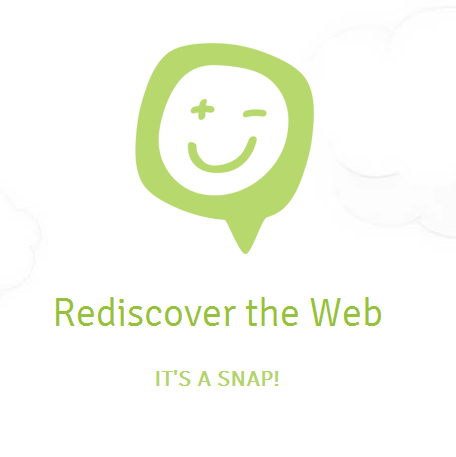







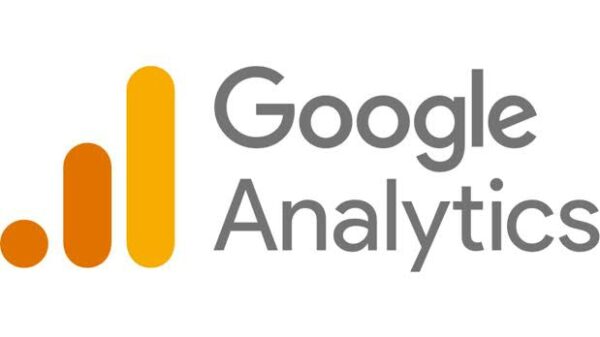



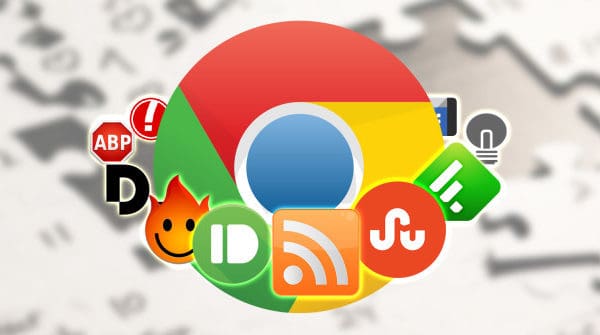
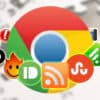


Candice Michelle
December 11, 2012 at 9:01 am
After completely removing Snap.do from your computer, if necessary, search for the executable application installer file Smartbar.Installer.Mini and delete this file.
Richa
December 12, 2012 at 11:09 am
I have not heard of snap.do as of now, but this info will be very helpful if I encounter it in future. Thanks for the share.
Alan Bright
August 16, 2013 at 7:34 am
This does not say how to remove snapdo as the default address bar search provider in IE10, since M’soft has changed functionality a little – but thanks for the other info.
Terry
October 9, 2013 at 8:00 am
This didn’t work for me at all.
My main problem is that the whole ‘uninstall from the programs and features or add/remove programs list’ simply does not work, and I have found heaps of posts elswhere form other people with the same issue.
Selecting the smartbar from the installed programs list and hitting uninstall gives the usual “do you really want to uninstall this amazingly wonderful product?” request, and a click on the “YES I damn well DO” button gives a lovely swirling cursor designed to hynotise you into compliance for a couple of seconds and that’s it.
Nothing gets uninstalled, there is no error, nothing. The damn smartbar listing is just sitting there looking smug, as if to say “uh uh, I’m not going anywhere, your computer is MINE BITCH”
Using info from many other posts by people with this exact same problem, I have managed to lobotomise the darn thing, and as far as I can tell it is no longer active (note I say, as far as I can tell). I have got the search engine settings, home page, new tab defaults, etc, all back to what they were before this EGG SUCKING GUTTER TRASH moved in, and they don’t change back after reboots etc, but it still will not remove itself from the programs list.
But seriously, considering the clandestine and underhanded way this package insinuates itself into your computer, takes over everything without permission, and refuses to leave, would anyone actually trust it if it says “ok, I know I tricked my way in, and hijacked your computer and all that, but NOW I’m playing by the rules and uninstalling, there you go, I’ve uninstalled, Honest, I REALLY DID.”
Even if it did CLAIM to have uninstalled I still wouldn’t trust it was gone. I am pretty sure its impotent now, but it’s just really annoying having the stub left in the programs list. It’s as if this thing has watched Brave Heart…. “You may take my search engines, you may take my toolbar, but you will never take ……… MY ABILITY TO P!SS YOU OFF!”
Chris
January 2, 2014 at 8:05 pm
Ccleaner will remove it from your programs list
Scott
June 15, 2014 at 7:13 am
To Remove Snap.do as the default for new tab:
For Waterfox users:
Search Default: Type about:config into the address bar and click Enter, then click the I’ll be careful, I promise! button. Type Browser.newtab.url into the search box that appears.
Right-click on the Browser.newtab.url entry and click Modify, enter the search engine you would like to search from the address bar with.