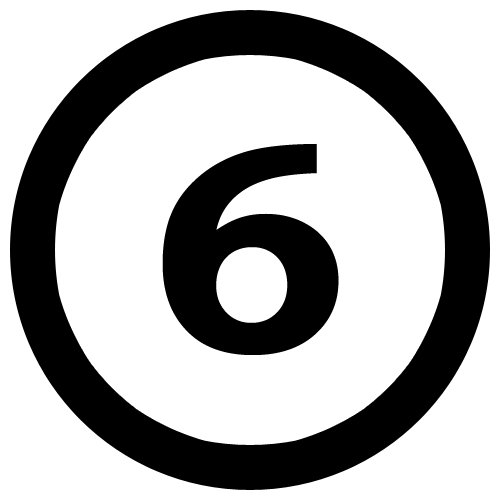We take our PC’s for granted in most cases and simply add more and more software until like an aging relative they become slower to react, unnecessarily belligerent and seem to have a random amnesia. The difference with PC’s is that unlike your aging loved ones, it is quite acceptable to simply replace a PC and start over. This is probably exactly the behavior that the seller of hardware and software wants. Its a conspiracy theory in the making it seems, but replacement is not always necessary.
The reality is that PC’s do not feel elderly because the manufacturers have built in an aging mechanism (although it does often feel like it) – it is because we keep adding new software, data and registry entries even web browser extensions take their toll. Add to this the lack of data housekeeping, and “hey presto!” like a rabbit from a hat, your PC becomes a veritable geriatric.
Here are six ways to keep your PC feeling young:
1. Make a full backup to reliable media and then after verifying, delete all your data files that you have not accessed recently. Get an external USB drive and copy everything there so the contents of the backup are easily accessible. Windows has backup features built in you can use to back up the whole system.
2. Go through all the browsers you use and remove extensions you don’t use or don’t recognize. If they are needed again in the future, the browser will make them downloadable when you need them. Visit the “settings” of your browser(s) remove rather than disable them.
3. Open Control Panel and locate “Programs and Features” (Win 7) and you will be presented with a list of programs installed. Go through and remove programs that you do not use. Make sure you reboot when asked between uninstalls to avoid messing up your registry.
4. Run disk defragmentation software on your drives. Run it several times if necessary until all the files are contiguous in one block at the beginning of the disk.
5. Use a commercial defragmentation like PCTools or similar to get a better defragmentation where the contiguous files are intelligently arranged to optimize access speeds – software like this puts the swap file on the fastest disk areas to improve performance for example.
6. Make sure that the file indexer is running with sensible settings. Software can change these and your disk ends up indexing all day and slowing everything else down. The file index settings are changed in Start > Control Panel > file indexing options. Avoid indexing networked drives unless essential as this can take ages. Rebuild the index after you have completed all the other steps.
Removing unwanted software can sadly not always do the trick in terms of reducing the overhead on your operating system and the sluggishness that accompanies it. The registry can still after uninstallation be left with an ugly assortment of registry entries which will remain forever. Software that fixes the registry is not always a great solution either and can require data recovery services to repair the damage in severe cases so be careful. Only use commercially recognized optimization software for your PC as freebies are usually full of malware.
Raymond Ray is an electrical engineer at SalvageData which provides data recovery services around the world. Raymond enjoys writing and sharing about tech tips and how to guides. Join him at Google+.