Browsers act as a window to explore the magical world of the internet which is full of knowledge, entertainment, people and processes. Without a good browser, your internet experience might get degraded and that’s why everyone chooses the best browser according to their need in order to experience the internet in the best possible way. Although there are many browsers available in the market, the one which is used by the majority of the population is Google Chrome.
According to W3Counter browser stats, the most used browser till December 2018 was Google Chrome and there is no surprise in it as Chrome it has a clean and polished UI which gives users the best experience.
But even with so many users, there are many people who are not aware of the simple tips and tricks of Google Chrome and that’s why, in this blog, we have compiled a list of some of the top Chrome tips and features which every internet user should know about.
Use of extension
Extensions are like add-ons which can enhance the performance of the browser and enrich the browsing experience of the user by allowing to do multiple things through the browser only. For example, if one is worried about the grammatical mistakes in his mails and doesn’t want to use additional software for suggesting the mistakes then he can simply add the Grammarly extension to Chrome.
After adding this extension, the corrections will be shown directly in the mail as the user will type. Anything which you will type in Chrome will go through the grammar scanning of Grammarly and you will never have to worry about a typo or grammatical mistakes again. Similarly, there are many extensions available on the internet like IDM, Utorrent, Mozbar, etc and you can add them to Chrome very easily.
Switch on the Incognito mode
There are many people who are not aware of the Incognito mode of Chrome which is one of the most useful features of this amazing browser. After turning on the Incognito mode, your browser will no longer keep track of your browsing history and it will also not store any type of cookies. Such a feature of Chrome is very helpful when you want to browse for things you might not want the world to know about.
In order to open the Incognito mode, you just have to click on the three dots on the top right corner and then choose the ‘New Incognito Window’ or you can just use the shortcut ‘Ctrl+Shift+N’. It will take you to a new black colored Chrome which will be your Incognito mode. But you should also know that even with the Incognito mode turned on, you won’t be able to block websites from monitoring your behavior like logging your IP address.
Completely deleting your history
If your laptop or desktop is not completely personal or if on many instances, it is used by others, you might not want to keep your browsing history as it will let other people know what you have been browsing. You can completely delete your browsing history from Chrome. In order to do so, you should first click on the three dots on the top right and then choose More Tools> Clear browsing data.
In the new pop up window, you can either select specific browsing history or just choose all and press delete in order to wipe out the traces of your browsing history. You can also choose the specific type of information you want to delete like cookies, download history, browsing history, cached images, content setting, autofill data, passwords, etc.
Multiple pages on startup and the Omnibox
If you are on the default settings on Chrome then when you will start the browser, you will always be directed to only one page but you can easily change it and start Chrome with multiple pages. The very advance Chrome gives you the ultimate option of opening several pages as it starts up rather than just the simple and single home page. It will provide you instant access to several websites and different services according to your need. In order to do so, you just have to go to the Settings, click on Open a specific page or set of pages and then select Set pages in order choose the specific pages which you want to be displayed.
Along with that, the Omnibox is also a very useful feature of Chrome which allows you to search through many websites without actually navigating to them, as long as they are in your list of search engines. Such a feature is very helpful if you want to directly go to a Wikipedia article on Taj Mahal without visiting Google.com
In order to do so, you will first have to go to Settings>Search Engines>Manage Search Engines. There, you will see your default search engine, different sites available for quick searches and an option to add other websites.
So, if you want a quick Wikipedia search then you need to type Wikipedia.org in the Ominbox then on the right-hand side, you will notice a prompt asking you to press tab to search within the site. After pressing the tab button, you will notice ‘Search Wikipedia’ written on the left side of the Omnibox. You have to type your query there and then Chrome will search your query within Wikipedia.
Use these easy tips and trick of Google Chrome and make your life easy.
—
Saurabh Gupta is the technical content writer at Cloudwalks, a QuickBooks cloud hosting company. His area of expertise includes cloud computing, cloud accounting, software, and cybersecurity. In his free time, he loves exploring the world of technology and software.

2 Comments
Leave a Reply
Cancel reply
Leave a Reply
This site uses Akismet to reduce spam. Learn how your comment data is processed.


















































































































































































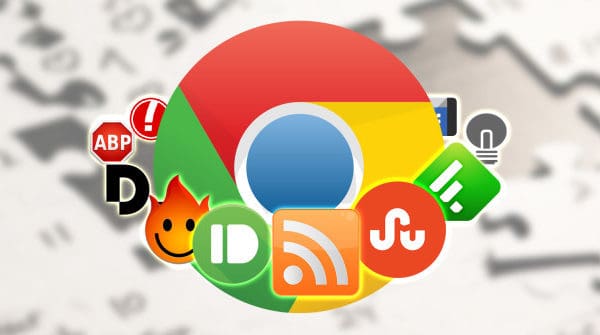
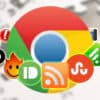
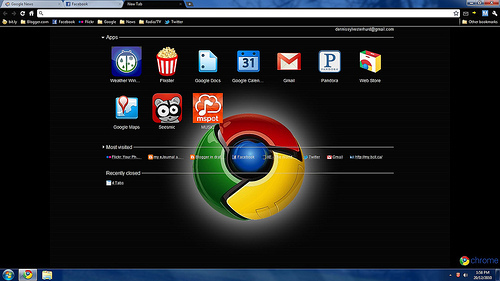


Clare
May 8, 2019 at 10:22 am
What I really find amusing about Chrome is the extension feature. When Chrome was first released it easily outranked its competitors. Great post, by the way.
Kyra Rodriguez
May 15, 2019 at 3:32 am
I’m also using VPN for security purposes. But great tips! Will try to use more often the incognito. Thanks for sharing!