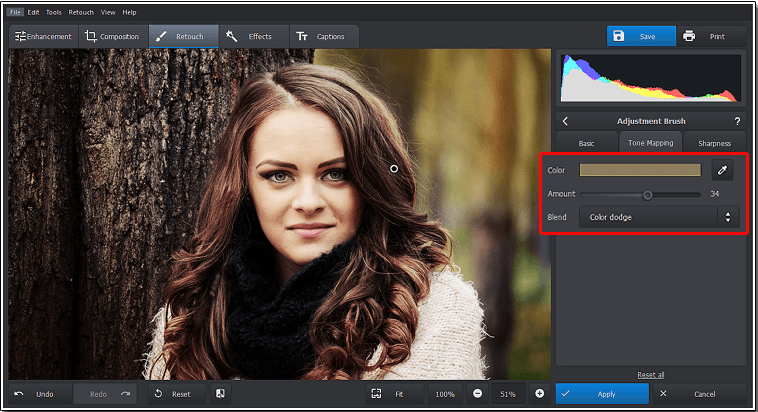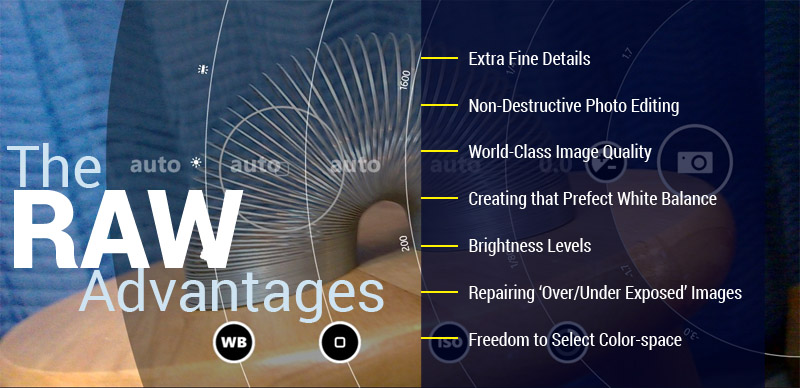One of the most interesting alterations that you can make to your portraits is by switching up your hair color. If you want you could just lighten or darken it slightly, or you could go a bit wild and change it to a completely different color altogether.
Dying hair and coloring it digitally may sound fairly difficult, but it really depends on the editor that you’re using. More to the point in PhotoWorks it is actually downright easy to learn how to change hair color in your photo.
The only caveat is that you should try to find a photo that is ‘suitable’. Preferably it should be one where the hair is visible and not covering the face, and there’s no excessive glare, shadows, or toning present.
If you find a portrait that fits that bill, you all it will take is a few simple steps in PhotoWorks to change the hair color:
1. Select the hair using the Adjustment Brush
Open the Retouch section in PhotoWorks and select the Adjustment Brush – then paint over your hair to select it. The sliders in the side panel will let you adjust the brush size, as well as its feather and opacity to control how soft and clear it will be respectively.
2. Select the color
Switch over to the Tone Mapping tab in the sidebar and click on the Color settings. In the palette that appears you can select the color that you want to apply to your hair – whether it is a few shades darker or lighter, or even an entirely different hue.
The color that you select will blend in with the existing color, creating a natural effect that looks like you actually dyed your hair.
3. Adjust the effect
Back in the Tone Mapping tab, you can make adjustments to the effect itself. The Amount slider will let you control how strongly the new color is applied, while the Blend list will let you choose how both the new color and the original mix together.
Try to experiment with different blends until you find the one that is the best fit for your colors.
That is really all that it takes to digitally alter the color of your hair in PhotoWorks. As you can see the entire process is easy, straightforward, and doesn’t take that long.
Rather than just stopping there, however, you should try the other features in PhotoWorks and use them to improve your portraits. In particular, you could crop the frame better, use color correction, apply stylish filters, try out various effects, or even touch it up further and remove blemishes or smoothen your skin.
All said and done the sky is the limit when you’re editing a photo in PhotoWorks, and the options at your disposal will be staggering. Rest assured that each feature is designed to be intuitive, and you should have no trouble applying it by just trying it out.
Andy cage is a distinguished research consultant and writer. He is having vast experience in writing and Digital marketing and now operates his own blog http://techpanorma.com/ on the regular basis. He also has good command of English, and this puts him in the best position to be a writer, researcher, editor or project manager.