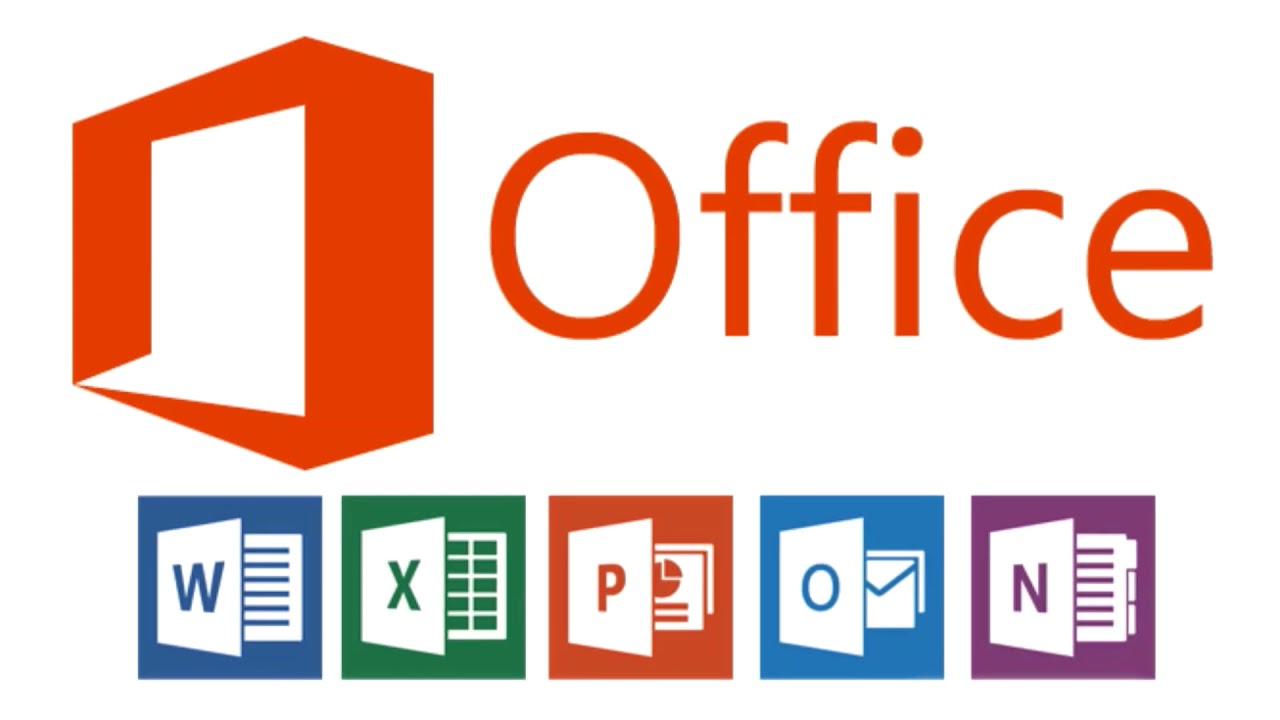If you are an Office 365 user then you must be familiar with various issues that keep occurring. Office 365 users can now fix Outlook and Office 365 issues with the Support and Recovery Assistant (SaRA). This is a trusted tool from the house of Microsoft that will come handy whenever there is an issue on Office 365 products. Users do not always have to reach out to O365 support agents as they can easily use SaRA to fix the issues. All Office 365 users should have the idea about this useful utility. This post will discuss all you need to know about (SaRA). We will start by telling the readers what is SaRA.
What is Support and Recovery Assistant (SaRA)
This is a new app by Microsoft, designed exclusively to resolve issues that occur in Office 365 products. The best thing about this app is that it not only fixes the issues by itself but also instructs the users the remedial steps, whenever necessary. Though launched in 2016, its name is still unknown to many people. By June 2018, it will completely replace OffCAT (Office Configuration Analyzer Tool), another troubleshooting tool by Microsoft for fixing MS Office issues. Support and Recovery Assistant (SaRA) tool is an easy-to-use app that anyone can utilize to resolve their Office 365 related problems. Now have a look at the Office 365 apps that are supported by SaRA.
SaRA Supported Office 365 Applications
SaRA application can help users to fix issues encountered in the following Office 365 application and services.
- Exchange Online
- Office Setup and Activation
- MS Outlook
- Outlook for Mac (2016 & 2011)
- OneDrive for Business
- Skype for Business
- Microsoft Dynamics CRM Online
- Outlook on the web for business
- Mobile devices
How to Use Support and Recovery Assistant (SaRA) to Solve Office 365 Issues
Here are some simple steps to fix Office 365 issues using Support and Recovery Assistant (SaRA):
- Download Support and Recovery Assistant (SaRA) Office 365 app from this address https://diagnostics.outlook.com/ and then launch it on your machine.
- Select the application that requires assistance in troubleshooting. Take Outlook for example.
- Select all the Outlook problems you are facing. After the selection is done, click on Next button
- SaRA will ask you if this system is the one that is encountering troubles. Select Yes and click Next.
- Now, you will see a login page appearing on your screen. You need to enter your Office 365 email address and password on this page. Click on Next to make SaRA initiate the diagnosis.
- At this stage, Office 365 Support and Recovery Assistant (SaRA) will perform troubleshooting. Once it is done, it will provide a list of actions performed by the app along with a diagnosis report
What Happens if SaRA is Unable to Fix Problem
In certain cases, SaRA will not be able to fix your Office 365 problems. If your problem is one of those cases, mention it in the survey and you will be given suggestion regarding your next steps.
If Office 365 Support and Recovery Assistant is unable to resolve the issues, users can also try out the Advanced Diagnostics option featured in SaRA itself. Remember that Advanced Diagnostics feature is currently available for Microsoft Outlook and MS Exchange only. We will now go through the process of Advanced Diagnostics step by step.
- A: Launch Support and Recovery Assistant (SaRA) on your system and select the option named Advanced diagnostics. Below, there is an option that says “I am working with Microsoft support personnel on this issue.” Check the box beside the option only if you are actually working with a support agent for Microsoft. Click on the Next button to proceed.
- B) On the next page, there will be two different options for diagnosis, from which you have to choose the one you want to perform. For illustrative purpose, we have selected Exchange Online here. Click Next.
- C) Tick the first option in order to check the connectivity of Exchange Online. SaRA will perform the diagnosis and if nothing is found, tick the second option named “Perform Authentication Checks”. The second option will authenticate your email address.
- D) After Support and Recovery Assistant (SaRA) is done with its validation, a diagnosis report with all details will be provided to the user. Users can share this report with the Microsoft support personnel as this will enhance their understanding of the problem.
Final Words
From the above discussion, we have learned what is SaRA and Office 365 apps it supports. Readers have also known how to fix Outlook and common Office 365 issues with the Support and Recovery Assistant (SaRA.) We hope the readers will be able to take assistance from SaRA to fix Office 365 issues following the instructions.
I am an independent blogger on cloud-related technologies. I am quite passionate about the great use of Office 365 to unlock business value. My main area of interest is Exchange Server, Azure, Office 365 & SharePoint.rn