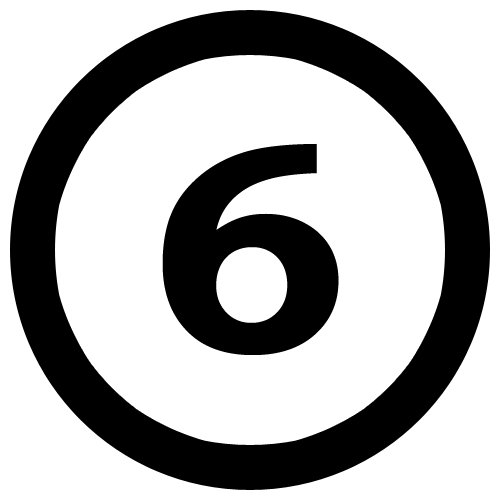Keyboard shortcuts are swift alternatives to perform tasks instantly and effectively. These keyboard shortcuts prove effective while working on some important tasks with time deadlines or using them in regular work and help you improve your work performance. You can use these nifty keyboard shortcuts to speed up Windows 7 performance. Let’s discuss a few keyboard shortcuts available on Windows 7 to make your work smooth.
-
Show Desktop:
If you want to view desktop instantly in between work to check files, folders, apps etc. on the desktop you can do it with the help of the Aero Peek feature. To view desktop, move the mouse pointer to the “show desktop” button at the end of the taskbar on your screen. You can click on this button to minimize all the open windows instantly. You can click on it again to restore minimized windows. Alternatively, you can press Win + Spacebar simultaneously to do the same. You can also try Win + D to minimize all windows.
-
Create New Folder:
Press Ctrl + Shift + N to instantly create a new folder in Windows anywhere where it is possible.
-
Open a program as administrator:
Sometimes you use “Run as administrator” option by right clicking on the app to make certain changes in it. You can do it with keyboard shortcut Ctrl + Shift + Click option. To do this point your mouse cursor over app/program and click on it while pressing Ctrl + Shift keys.
-
Create Blank folder name:
To do this create a new folder by pressing Ctrl + Shift + N and remove anything written at the folder naming section. Now press Alt + 0160 or Alt + 9 times 9 to create a blank name folder.
-
Open Command Prompt:
To do this press Shift + Right Click on a folder to find an option that says “Open command windows here” click on it to work with the command prompt.
-
Move the active window:
If you want to move your active window to make space for some other app or program on the screen press Win key and one of the arrow keys. It will compress your active window and will move it to left or right or towards intended direction according to arrow key direction.
-
Move Active Window to another Monitor:
If you are working on a dual monitor setup and want to shift your active Window to the left monitor then press Win + Shift + Left arrow to do this. To shift active Window to right monitor press Win + Shift + Right arrow.
-
Get to Taskbar items:
If you want to toggle through the applications pinned to the taskbar use the key combination Win + T to do this.
-
Instantly connect the laptop to a Projector:
To instantly connect your laptop to projector use Win + P key combination.
-
Check system properties:
To quickly inspect system properties press Win + Pause keys.
-
Open Windows Task Manager:
To quickly open Windows Task Manager press Ctrl + Shift + Esc keys simultaneously.
-
Enhance ‘Send to’ menu:
To see the enhanced ‘Send to’ list press Shift key and right click on the icon. It will display enhanced list of folders where you can move the file.
-
Open Title bar menu:
To do this press Alt + Space.
-
Search for Computers:
If you are on a network of computers press Ctrl + Windows logo key + F to search for a specific computer.
-
Make Selected text Superscript/Subscript:
You can subscript the selected text by pressing Ctrl + Shift + =/+ keys.
You can use these keyboard shortcuts to instantly perform many tasks on your Windows 7 PC. You can use these quick shortcuts to save your time and efforts.
Yogesh Sharma is working at Systweak Blog, as an SEO analyst and technical Content Writer. His forte of writing is ransomware, virus, windows and mac and he is keen interested in writing other technical blogs. You can also find him on Facebook, Twitter and LinkedIn.