Whether it is a office or home, most of the internet users now have a wireless router to enable Wifi connectivity to use in their desktop, laptop, mobile, or some other nearby devices within a range. If you are installing the wireless router in your place, first of all it is highly necessary to set up and configure your broadband modem to get necessary information for making the connectivity. Setting up the wireless Wifi router in your region is very easy to have a desktop or laptop with the wireless network adapter. For this process, you should also have active high speed internet connection. The following steps are highly necessary to properly set up your wireless router.
Setting up wireless (Wifi) router:
- First, you need to connect your wireless wifi router to the modem. To make this connection, you can make use of the Ethernet cable.
- Then, you have to connect your wireless router device to the power source. During this process, you need to wait a few minutes to continue the next step.
- In the notification area, you should click on the network icon which looks similar to the series of vertical bars.
- After that, you have to select your wireless (Wifi) network from the list of existing nearby networks in order to complete your device setup process. Your network name always has a router device manufacturer name as default. Once, you have found your network, you can able to change this name according to your preference.
Even though it is a very simple method to set up your wireless router easily from your PC, some of the problematic wireless routers require some extra attention and steps to finish your router setup. If your wireless router device can’t be setup using this method, you can use the following strategy to setup your router device.
Another method to easily setup your wireless router:
In order to setup your wireless router, you can also make use of these steps.
- At the beginning, you have to turn off the power source connected to your broadband wireless router or modem.
- Then, connect this power adapter to your modem’s back panel.
- In the next step, you need to plug the adapter in to the AC outlet. While doing it, it is essential to check that the LED illuminates power.
- You need to connect an Ethernet cable to your wireless router. It will be a very important process in your router setup.
- After that, it is essential to restore the power to your broadband modem.
- In this step, you have to insert another end of your Ethernet cable into the WAN port on the router’s back panel.
- At the same time, it is significant to insert another separate Ethernet cable between any given Ethernet port on your network interface card of a computer and LAN port 1 which is on the back panel of your broadband wireless modem. It is very helpful to configure your wireless network system.
- In order to finish your Wifi modem setup, it is vital to shut down your computer which is connected to the wireless router device and restart it.
- After that, you can open your browser window and type the URL in the address bar.
- For example, http://192.168.1.2 or any other URL according to the brand or type of your wireless router device.
- The setup and configuration page of your router device will be displayed on the screen. You have to login here using the default username and password given by your router manufacturer.
- Depending on the brand of the wireless broadband router, this username and password will be changed from one manufacturer to another. So, you need to check the default login information of your router and get in to the configuration page.
By following these recommended steps, it is very simple and quick to set up and also configure your wireless router device.
192.168.1.2 – This is actually a default IP (Internet Protocol) address of some home broadband router device models and also access points which are usually sold outside of the US. If your wireless network router has this 192.168.1.2 ip address on the local home or office network, the users can login using the URL http://192.168.1.2 from your web browser. Most probably the router brands like Senao, Philips, and some other router manufacturers and access points are using this ip address as default. Actually, it is a private IPv4 (Internet Protocol Version 4) network address to connect your router only within a network. One cannot able to get the connection of this router from outside of the home network using this ip address. Like 192.168.1.2 ip address, different router manufacturers have different default internet protocol addresses for their router devices.
Hi, My name is Masha and I working and live in New York,USA. I am is passionate about headphones. You can find me on AudioReputation.com

4 Comments
Leave a Reply
Cancel reply
Leave a Reply
This site uses Akismet to reduce spam. Learn how your comment data is processed.
















































































































































































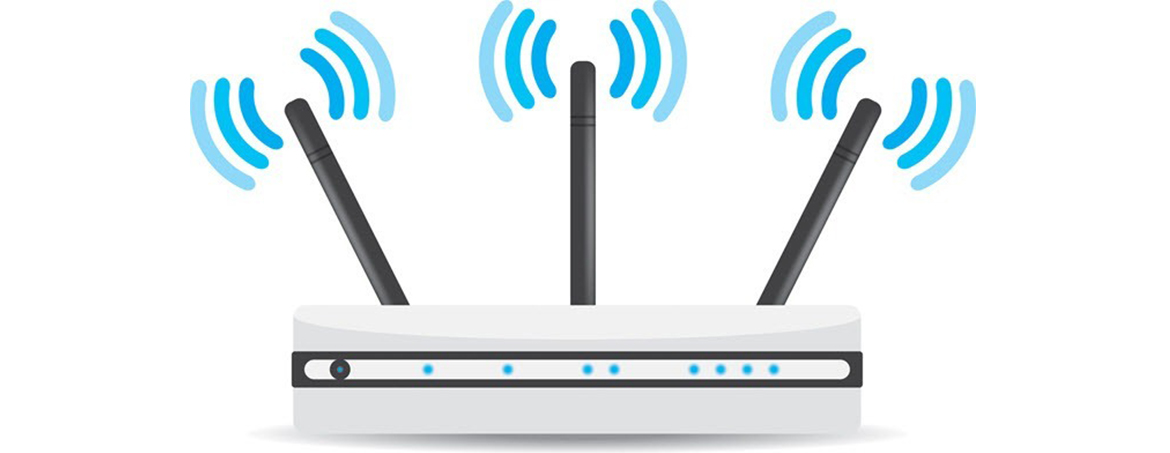



Morgan
May 17, 2016 at 9:12 pm
Wow! This is a very thorough guide for setting up a wireless router. It can certainly be a tedious and frustrating task, but online resources like this make it so much more doable. It seems like you really have mastered it! Awesome post! Thank you so much for sharing!
Joseph Chikeleze
August 2, 2017 at 8:40 am
Still the best guide to set up wireless routers.
Thanks
Johnny
May 29, 2018 at 4:13 pm
Thanks for this guide, simple and effective.
Patrick Chuks
January 31, 2019 at 10:41 pm
This is indeed a great guide on setting up wireless routers, I really appreciate Winget.