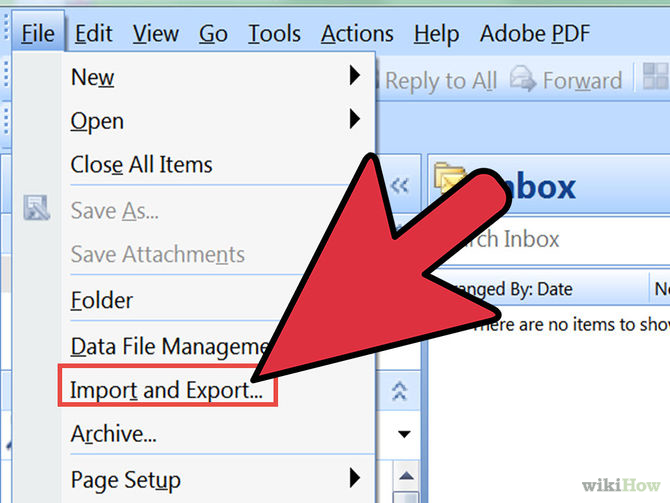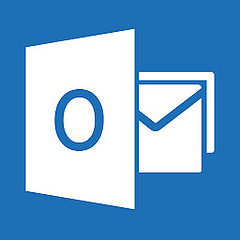Method 1: Import OST
NOTE: Make sure your Exchange Server is running and actively connected with Microsoft Outlook to import OST file into PST.
1. Open Outlook with OST configuration
2. Go to File Menu
3. Click on Import and Export
4. Click on Export to a File
5. Select Personal Folder File (.pst)
6. Choose the folders to be imported
TIP: Check ‘Include Subfolders’ to import subfolders too.
7. Select a path to save PST
8. Click on Finish
Method 2: Copy OST
1. Run Microsoft Outlook in Offline Mode
2. Confirm access to OST file with secure connection to Exchange Server
3. Create a New PST:
a. Click on Tools menu
b. Select Services
c. Click on ‘Add’
d. Then add a Personal Folder service
4. Choose the messages that are to be copied from OST
5. Click on File menu and select Copy
NOTE: This will copy the selected messages from OST into the PST file created
6. Now the same steps can be repeated to copy OST file items including contacts & calendars to PST.
NOTE: It is necessary to have a live Exchange Server to which the source OST file is connected to proceed with the transfer.
Method 3: Convert OST
Note that the method involves using a third party application, OST Recovery. Thus, orphan/corrupt OST files can be used for the conversion.
1. Run OST Recovery tool
NOTE: Ensure that Microsoft Outlook is installed and configured on the machine (disconnected from Exchange) to migrate OST.
2. Click on Add File
3. Click on Browse to locate and choose the OST file
TIP: Check the Advance Scan option for converting corrupted OST files.
4. Click on Add File
5. Select emails using checkboxes
6. Right click on the selected messages and click on Export
OR
7. Click on the Export button
8. Select folders to be converted
9. Click on PST option
OPTIONAL: Apply Mail Filter or PST Split to customize the conversion.
10. Click on Browse & select a path to save PST
11. Click on Export
This will recover OST to PST free as part of the conversion of data items from (corrupt/orphan) Offline Storage Table file to Personal Storage Table.
I am menounos maria, a online IT researcher. Done R & D and put efforts to give the solution to youngsters.